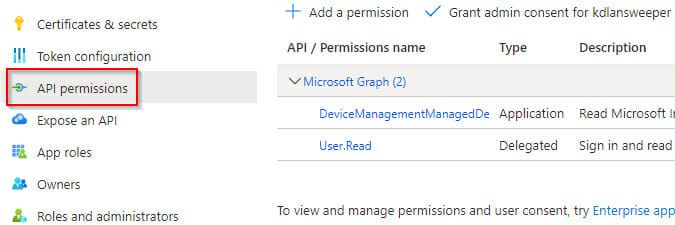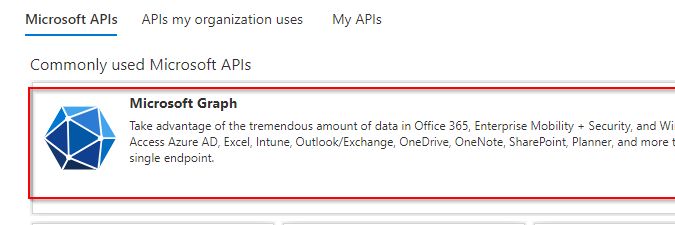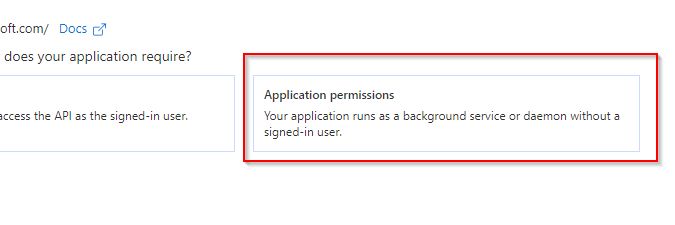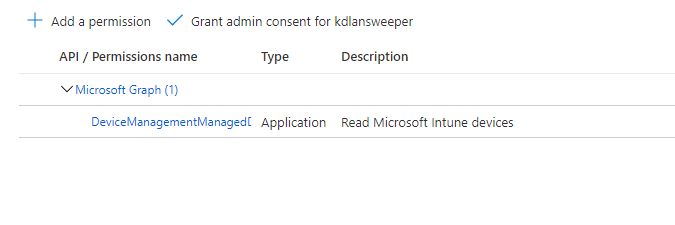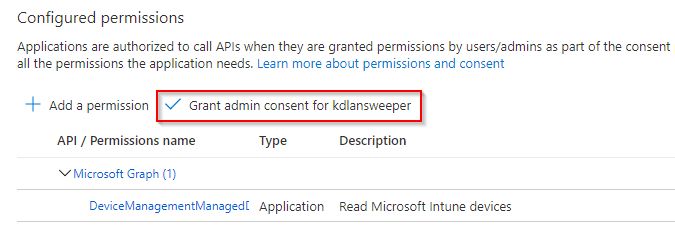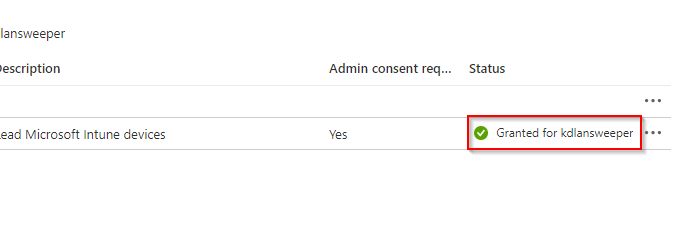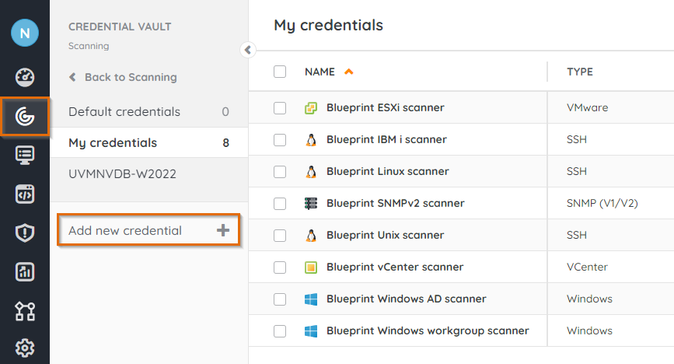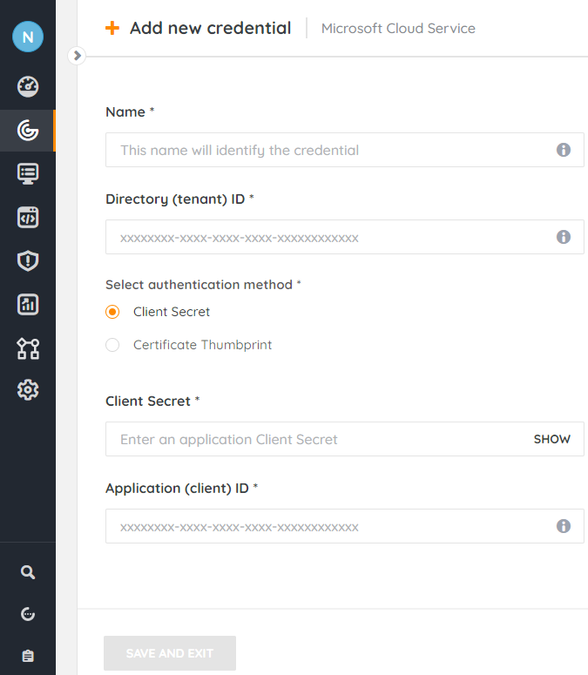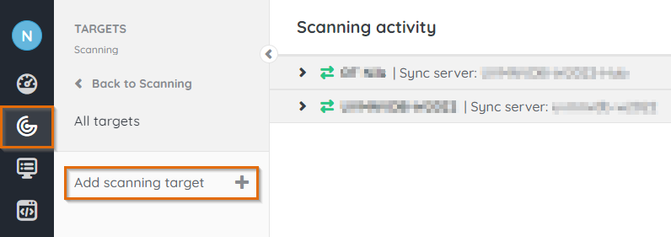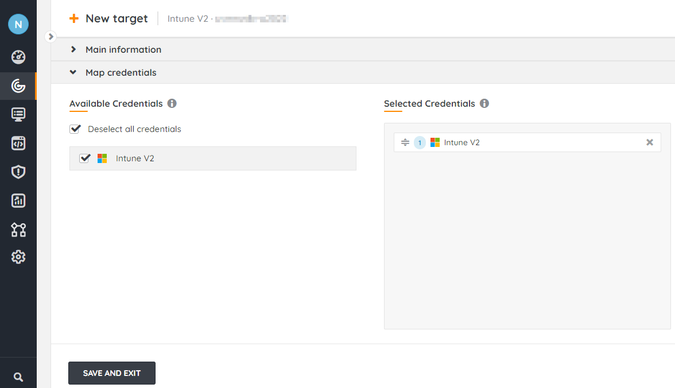- Lansweeper Community
- Knowledge Center
- Knowledge Base
- Sites
- Scan Intune V2 targets
- Subscribe to RSS Feed
- Bookmark
- Subscribe
- Printer Friendly Page
- Report Inappropriate Content
This documentation is for the old UI. For documentation for the new preview UI, Knowledge Base - Preview UI.
- Article History
- Subscribe to RSS Feed
- Bookmark
- Subscribe
- Printer Friendly Page
- Report Inappropriate Content
02-21-2023 05:27 PM - edited 02-06-2024 11:57 AM
This page explains how to use Intune V2 scanning targets to scan Android, iOS (iPhone and iPad) and Windows Phone mobile devices enrolled in Intune.
Lansweeper can be used to scan Android, iOS and Windows Phone mobile devices through Intune. To start scanning mobile devices, you'll first need to configure the appropriate credentials. These Microsoft Cloud Service credentials not only enable the scanning of Intune but also maximize the utilization of Modern Authentication and the Microsoft Graph API through application permissions.
With an Intune V2 scanning target you'll be able to scan Android, iOS (iPhone and iPad) and Windows Phone mobile devices enrolled in Intune.
Prerequisites
To scan mobile devices from Intune with a Microsoft Cloud Services Credential, make sure that:
- You've already set up your Microsoft Cloud Services application.
- You're in possession of your Microsoft Cloud Services application's Application (client) ID, Directory (tenant) ID, and Client secret or certificate. These are obtained when creating the application.
Add permissions to the Microsoft Graph application to scan Intune data
- Open your company's Azure portal and navigate to App registrations.
- Select the app you've already created and select the API permissions tab in the left-hand menu.
- On the API permissions page, click Add permission and select Microsoft Graph from the API list.
- As we are setting up the Microsoft Graph API to enforce modern authentication, you will need to add Application permissions. Start by selecting Application permissions.
- Add the DeviceManagementManagedDevices.Read.All API permission and select Save. This permission is required to scan your Intune data.
- Admin consent must still be granted. Select Grant admin consent for <organization> and click Grant in the resulting pop-up.
The added permissions should now show Granted for <organization>.
Set up Lansweeper to scan your Intune data
Add a Microsoft Cloud Service credential
- In your Lansweeper Cloud environment, go to Scanning > Credential vault > My credentials.
- Select Add new credential.
- In the pop-up, select Microsoft Cloud Service and continue.
- Fill in the fields:
- Name: name for the credential.
- Directory (tenant) ID and Application (client) ID: these are obtained when creating the Microsoft Cloud Services application.
- Authentication method: select either Client Secret or Certificate Thumbprint.
- Client Secret or Certificate Thumbprint: obtained when creating the MS Graph app in Azure.
Add an Intune V2 scanning target
- In your Lansweeper Cloud environment, navigate to Scanning > Targets.
- Select Add scanning target.
- In the pop-up, choose a scan server and select the Intune V2 scanning target.
- Enter a name and description for the new target, and select a scanning schedule.
- Select a Microsoft Cloud Service credential to assign to the Intune V2 scanning target.
- Select Save and exit, or Save target
.
Was this post helpful? Select Yes or No below!
Did you have a similar issue and a different solution? Or did you not find the information you needed? Create a post in our Community Forum for your fellow IT Heroes!
More questions? Browse our Quick Tech Solutions.
New to Lansweeper?
Try Lansweeper For Free
Experience Lansweeper with your own data. Sign up now for a 14-day free trial.
Try Now