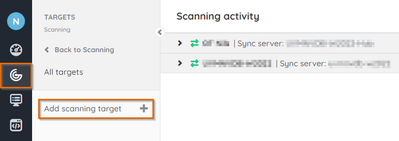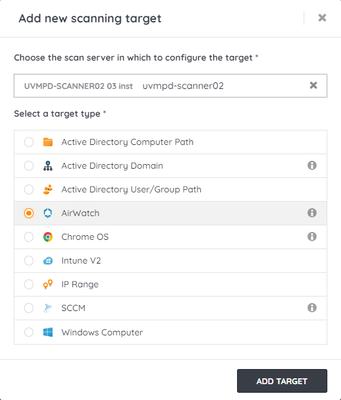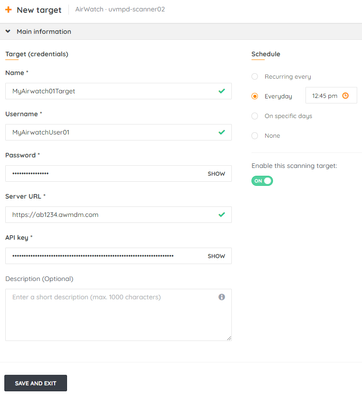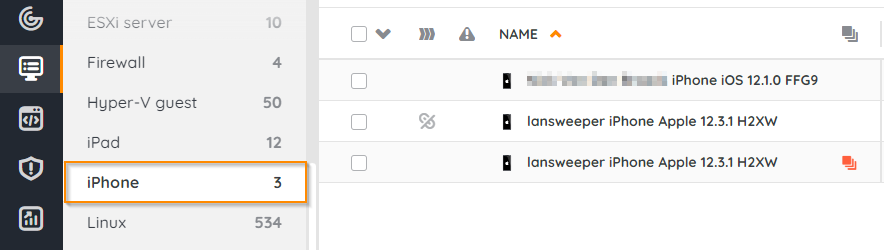- Lansweeper Community
- Knowledge Center
- Knowledge Base
- Sites
- Scan VMware Workspace One UEM (powered by AirWatch...
- Subscribe to RSS Feed
- Bookmark
- Subscribe
- Printer Friendly Page
- Report Inappropriate Content
This documentation is for the old UI. For documentation for the new preview UI, Knowledge Base - Preview UI.
- Article History
- Subscribe to RSS Feed
- Bookmark
- Subscribe
- Printer Friendly Page
- Report Inappropriate Content
05-04-2023 01:24 PM - edited 09-07-2023 04:49 PM
This page describes how to add VMware Workspace One UEM (powered by AirWatch) as a scan target so Lansweeper can retrieve data from devices.
Lansweeper can scan VMware Workspace One UEM (powered by AirWatch) devices including Android, iOS (iPhone and iPad), Chrome OS, and Windows Phone mobile devices. Scanned data includes the device name, enrollment date, model, OS version, IMEI, serial number, installed applications, network details, user info, and more.
Prerequisites
- Verify that you meet VMware Workspace One UEM scanning requirements.
- Ensure you save the API key created in Generating the API key.
- Ensure your selected scan server belongs to an installation capable of encrypting credentials.
Add VMware Workspace One UEM as a scan target
- In your Lansweeper Site, go to Scanning > Targets > Add scanning target.
- Choose the scan server to configure the target from the dropdown list.
- Under Select a target type, select AirWatch.
- Select Add target.
- Enter the following information:
- Name: Enter a name to identify the target. Must be unique to the installation and can not contain "<" or ">".
- Username: Enter a valid username. Must not contain / : ; , ? " < > | [ ] +.
- Password: Enter a password.
- Server URL: Enter the server URL.
- API key: Enter or paste the API key created in Generating the API key.
- Schedule: Create a scan schedule. Can be scheduled to run every few minutes, hours, daily, or weekly. It can also not be run on a schedule.
- Select Save and exit.
Scan VMware Workspace One UEM devices
If you do not want to wait for the scan to run as scheduled, you can trigger it immediately.
- In your Lansweeper site, go to Scanning > Targets > All targets.
- Find your AirWatch scan target, and select Scan.
View VMware Workspace One UEM assets
- In your Lansweeper site, go to Inventory > Asset types.
- Select your VMware Workspace One UEM (powered by AirWatch) device, which could be an Android, Chrome OS, iPhone, or Windows phone.
Was this post helpful? Select Yes or No below!
Did you have a similar issue and a different solution? Or did you not find the information you needed? Create a post in our Community Forum for your fellow IT Heroes!
More questions? Browse our Quick Tech Solutions.
New to Lansweeper?
Try Lansweeper For Free
Experience Lansweeper with your own data. Sign up now for a 14-day free trial.
Try Now