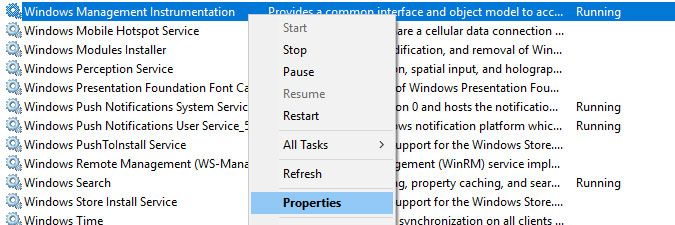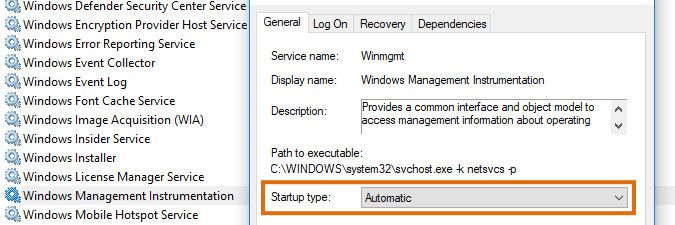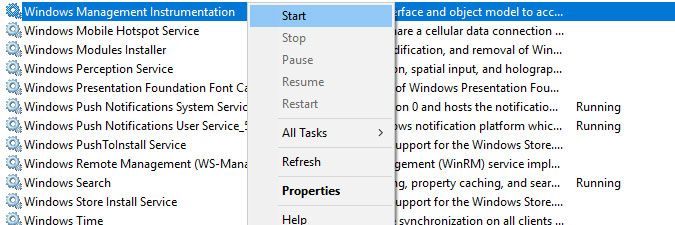- Lansweeper Community
- Knowledge Center
- Knowledge Base
- Troubleshooting Scanning Issues
- WMI service is disabled on this machine
- Subscribe to RSS Feed
- Bookmark
- Subscribe
- Printer Friendly Page
- Report Inappropriate Content
- Article History
- Subscribe to RSS Feed
- Bookmark
- Subscribe
- Printer Friendly Page
- Report Inappropriate Content
on
05-16-2018
08:30 PM
- edited on
08-09-2023
09:44 AM
by
Nils
![]()
If the "WMI service is disabled on this machine" error occurs in the testconnection.exe tool included in your Lansweeper installation folder, it is possible that the service has been manually stopped or disabled.
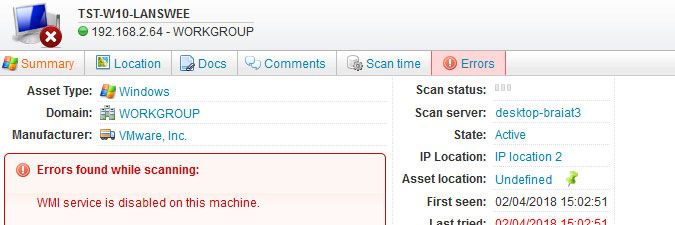
To resolve this scanning error:
- On the Windows computer you are attempting to scan, open Windows Services.
- Find the Windows Management Instrumentation service and right-click it. Select Properties.
- Set the Startup type to Automatic.
- Start the Windows Management Instrumentation.
- In Lansweeper's web console, go to Assets, find the Windows computer, select the checkbox next to it, then select Rescan.
Was this post helpful? Select Yes or No below!
Did you have a similar issue and a different solution? Or did you not find the information you needed? Create a post in our Community Forum for your fellow IT Heroes!
More questions? Browse our Quick Tech Solutions.
New to Lansweeper?
Try Lansweeper For Free
Experience Lansweeper with your own data. Sign up now for a 14-day free trial.
Try Now