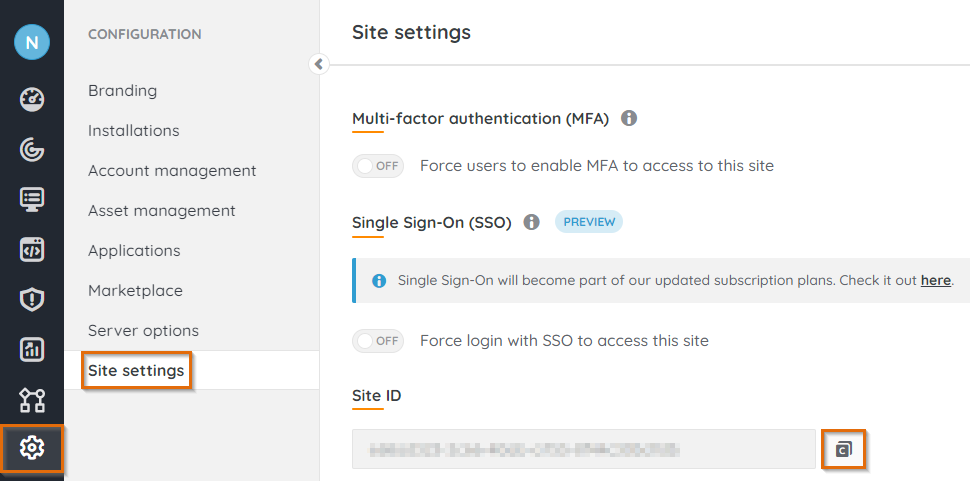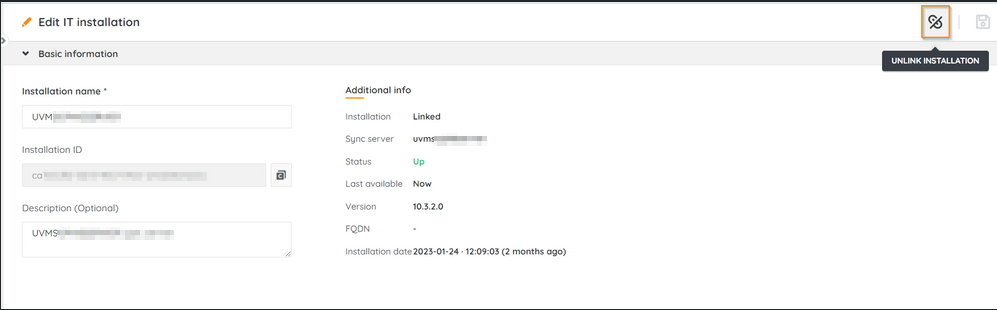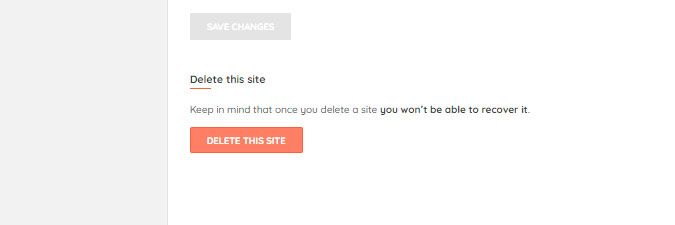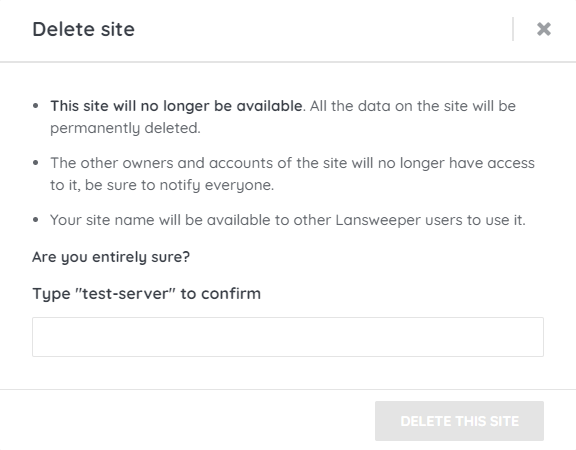- Lansweeper Community
- Knowledge Center
- Knowledge Base
- Troubleshooting your installation
- License issue for Cloud
- Subscribe to RSS Feed
- Bookmark
- Subscribe
- Printer Friendly Page
- Report Inappropriate Content
- Article History
- Subscribe to RSS Feed
- Bookmark
- Subscribe
- Printer Friendly Page
- Report Inappropriate Content
on
02-24-2023
10:53 AM
- edited on
11-29-2023
03:08 PM
by
Nils
![]()
This article explains how to resolve a license issue error that might occur when linking an on-premise installation to a Cloud-based site.
With the introduction of Lansweeper Cloud, there are three ways to set up Lansweeper:
- A Cloud-based site: scanning your network and configuring your setup is completely managed from a Cloud-based site. This is known as a Cloud-first installation.
- A local on-premise installation: scanning your network and configuring your setup is completely managed from a locally installed web console. This is known as a Lansweeper Classic installation.
- A local on-premise installation linked to a Cloud site: scanning your network and configuring your setup is managed from both a locally installed web console and a Cloud-based site. This is also known as a Lansweeper Classic installation.
In the first scenario, the Lansweeper license is managed and granted from Lansweeper Cloud. A license key is no longer required to manage your subscription, and the license is completely managed from Cloud.
In the second and third scenarios, the Lansweeper license key to install Lansweeper Classic needs to be entered in the local web console when installing Lansweeper or renewing your subscription.
If you started out from a Cloud-first installation and attempt to add your Lansweeper license key through the on-premise web console, you will receive the following error:

This error occurs for any installation linked to a site with a Cloud-based subscription or license (Freeware, Trial, Starter, Pro, or Enterprise).
Resolve the license issue
Cloud-first installation
If you get the error above and have a Cloud-based subscription only (Freeware, Trial, Starter, Pro or Enterprise), send your Site ID to our Sales team. You can find your Site ID by browsing to Configuration > Site settings. Our Sales team can add the Site ID to your Cloud subscription, which should solve the issue.
Lansweeper Classic installation
If you receive the error above when applying a license key, and you have a Lansweeper Classic installation, you will need to unlink and delete your site.
Unlink your site
- In your Cloud site, go to Configuration > Installations > All Installations.
- Select the installation you want to remove.
- Select Unlink installation.
- In the pop-up, select either Keep the data or Remove all data. To avoid duplicate conflicts, we recommend selecting Remove all data and Permanently delete installation and its registry.
- Enter the name of your cloud site to confirm, then select Unlink installation.
Delete your site
- Go to Configuration > Site settings.
- Select Delete this site.
- Enter the name of your site, then select Delete this site to confirm.
- Apply your license key in the on-premise web console
- Link to Cloud and create the site again, starting from this step.
Was this post helpful? Select Yes or No below!
Did you have a similar issue and a different solution? Or did you not find the information you needed? Create a post in our Community Forum for your fellow IT Heroes!
More questions? Browse our Quick Tech Solutions.
New to Lansweeper?
Try Lansweeper For Free
Experience Lansweeper with your own data. Sign up now for a 14-day free trial.
Try Now