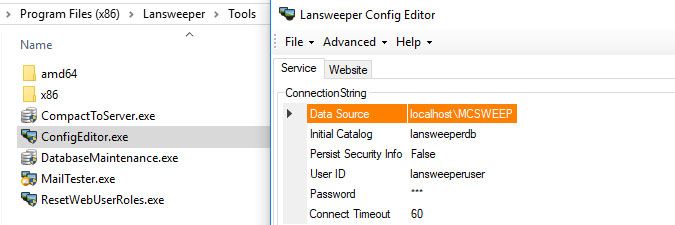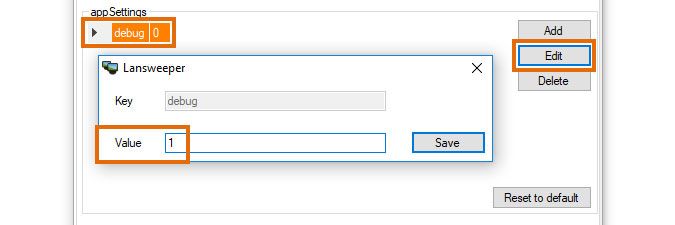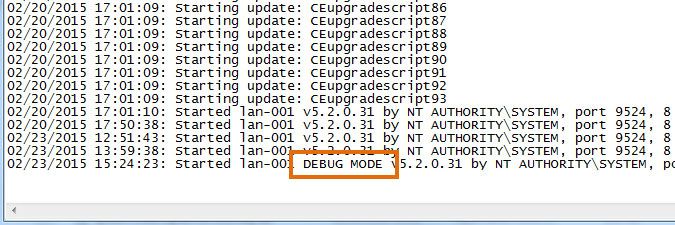- Lansweeper Community
- Knowledge Center
- Knowledge Base
- Troubleshooting your installation
- Put the scanning service in debug mode
- Subscribe to RSS Feed
- Bookmark
- Subscribe
- Printer Friendly Page
- Report Inappropriate Content
- Article History
- Subscribe to RSS Feed
- Bookmark
- Subscribe
- Printer Friendly Page
- Report Inappropriate Content
on
02-22-2015
07:30 PM
- edited on
08-04-2023
08:21 PM
by
sophie
![]()
To scan your network, trigger deployments and send mails, Lansweeper uses a service called Lansweeper Server. This service writes its start events and possible errors to a log file on your Lansweeper server, Program Files (x86)\Lansweeper\Service\Errorlog.txt.
If you submit a support ticket, you may at some point be asked by the Lansweeper support team to put the scanning service in debug mode, which will write more detailed information to the log file. Debug mode is useful for identifying database and other issues with your installation that could cause scanning failures, e.g. issues with missing database tables, fields or constraints.
To put the Lansweeper Server service in debug mode, follow these steps:
- Stop the Lansweeper Server service in Windows Services on the scanning server you'd like to put into debug mode.
- If your current service log found at
Program Files (x86)\Lansweeper\Service\Errorlog.txtis too big to send to the Lansweeper support team, rename the file or move it to a different folder so a new log will be generated. - Run the ConfigEditor tool found on the scanning server
Program Files (x86)\Lansweeper\Tools\ConfigEditor.exe. - Select the debug line in the Service tab, select Edit and change the Value in the resulting pop-up from "0" to "1".
- Select Save configs and restart service. If the service was successfully put into debug mode, a service start event with a debug message will be added to your Errorlog.txt file. The Lansweeper Server service will now write more detailed error messages to your Errorlog.txt file, as errors occur.
Once you or the Lansweeper team have finished troubleshooting, turn debugging back off by stopping the service, reverting the debug value to 0 and restarting the service. Leaving debug on will cause exponential growth of your Errorlog.txt file.
Was this post helpful? Select Yes or No below!
Did you have a similar issue and a different solution? Or did you not find the information you needed? Create a post in our Community Forum for your fellow IT Heroes!
More questions? Browse our Quick Tech Solutions.
New to Lansweeper?
Try Lansweeper For Free
Experience Lansweeper with your own data. Sign up now for a 14-day free trial.
Try Now