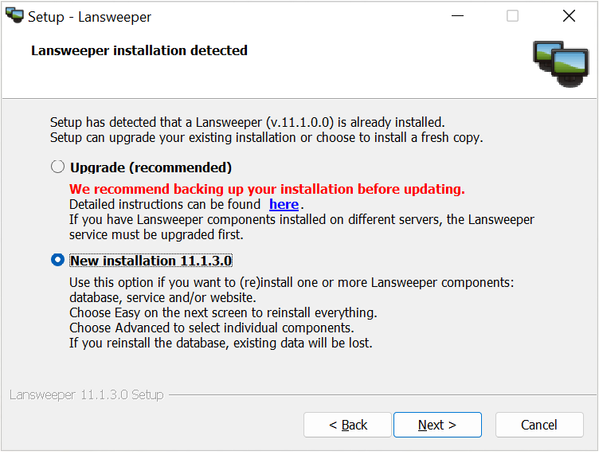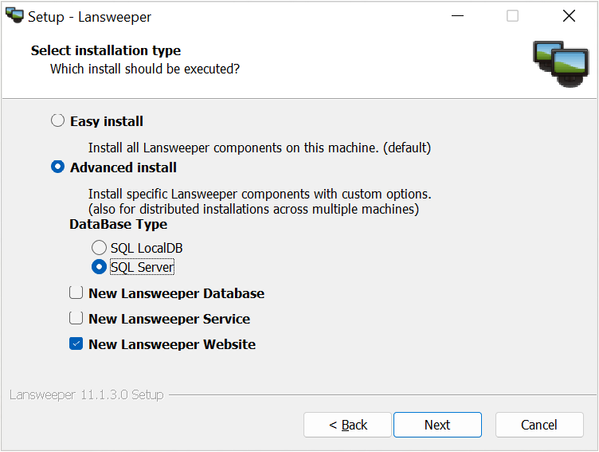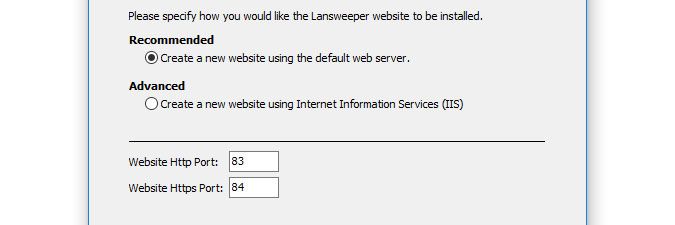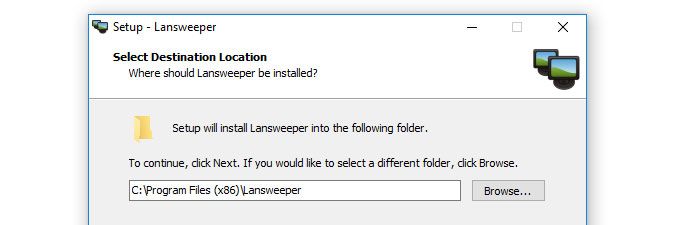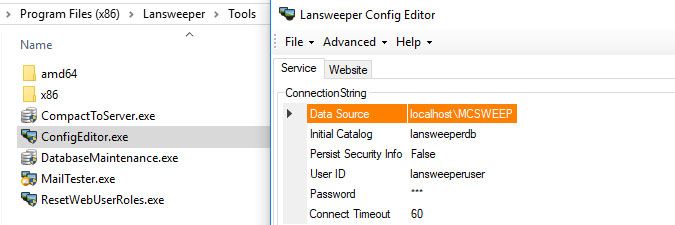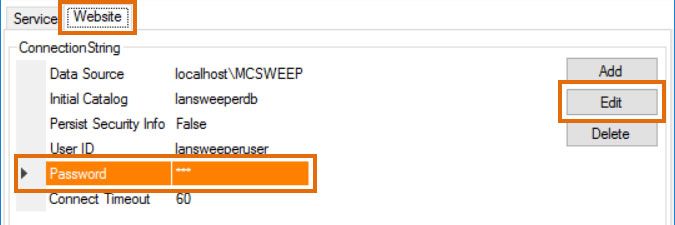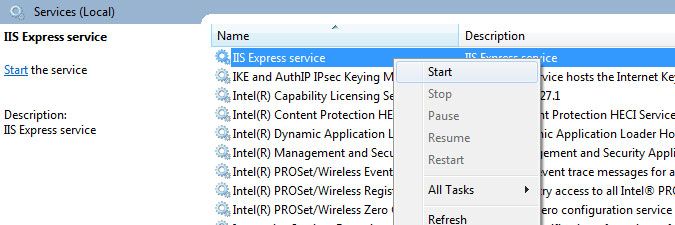- Lansweeper Community
- Knowledge Center
- Knowledge Base
- Troubleshooting your installation
- Reinstalling the web console
- Subscribe to RSS Feed
- Bookmark
- Subscribe
- Printer Friendly Page
- Report Inappropriate Content
- Article History
- Subscribe to RSS Feed
- Bookmark
- Subscribe
- Printer Friendly Page
- Report Inappropriate Content
on
01-14-2013
07:30 PM
- edited on
12-01-2023
05:07 PM
by
Nils
![]()
This page explains how you can reinstall the Lansweeper web console if it won't load and restarting the web service does not resolve the issue.
If your Lansweeper web console stops working for some reason or won't load at all, the first thing you should try is restarting the web server service that runs the console. Your web server service is either IIS Express or World Wide Web Publishing Service (IIS). If restarting the service in Windows Services does not resolve the issue, you can try reinstalling the console.
Reinstall the web console
- Determine which database server is hosting your Lansweeper database by using the ConfigEditor tool. You can follow the instructions in this knowledge base article.
- If your Lansweeper database is hosted in SQL LocalDB or SQL Server and you never configured your own custom database password before, do so now by following the instructions in this knowledge base article.
- Stop your web server service in Windows Services. Your web server service is either IIS Express or World Wide Web Publishing Service (IIS).
- If you added any documents, images or widgets to Lansweeper, create a backup of these files. Information on which website subfolders store which data can be found in this knowledge base article.
Do not back up the entire Website folder. Only back up the specific subfolders you need. Backing up and restoring the entire folder can lead to issues. - If it exists, create a backup copy of the Encryption file as well, which can be found at
Program Files (x86)\Lansweeper\Key\Encryption.txt. - Download and run the latest Lansweeper installer.
- Select Next, review the terms of use and tick I accept the agreement.
- Select New installation, and then choose Advanced install.
- Tick New Lansweeper Website and, depending on which database server is hosting your database, tick SQL LocalDB or SQL Server as well.
Do not tick New Lansweeper Database or New Lansweeper Service. If you do, the Lansweeper database and/or service will be reinstalled as well. If you reinstall the database, all your scanned data and settings will be lost. - If your database is hosted in SQL Server, point the installer to your existing SQL instance and select Next. You can connect to the instance with the "lansweeperuser" SQL user and the database password you configured earlier.
- Select the web server you'd like to install the console under. Selecting Recommended will install the web console under IIS Express, while selecting Advanced will install the web console under IIS. The Advanced option will only be available if IIS is already enabled on your computer. Instructions for enabling IIS can be found in this knowledge base article.
You can choose a custom HTTP and (if offered by the installer) HTTPS port to install the web console under. If you don't choose custom ports, the installer will automatically select the first available ports for installation. - You can choose a custom folder to install under. Select Install to start the installation process. The web console will be installed under the web server of your choice and your preferred ports. It will connect to the existing database server (SQL LocalDB or SQL Server) specified by you.
- Stop your web server service in Windows Services
- Restore the Website subfolders you need, and the Encryption.txt file you created a backup of earlier.
- If your database is hosted in SQL LocalDB or SQL Server, run the ConfigEditor tool on your Lansweeper server and click through any warnings about your database password being incorrect. The tool can be found at
Program Files (x86)\Lansweeper\Tools\ConfigEditor.exe. - The web console reinstallation will have added a random password to the web console connection string. If your database is hosted in SQL LocalDB or SQL Server, change the database password in the Website tab to the one you configured earlier.
- Restart your web server service in Windows Services.
Was this post helpful? Select Yes or No below!
Did you have a similar issue and a different solution? Or did you not find the information you needed? Create a post in our Community Forum for your fellow IT Heroes!
More questions? Browse our Quick Tech Solutions.
New to Lansweeper?
Try Lansweeper For Free
Experience Lansweeper with your own data. Sign up now for a 14-day free trial.
Try Now