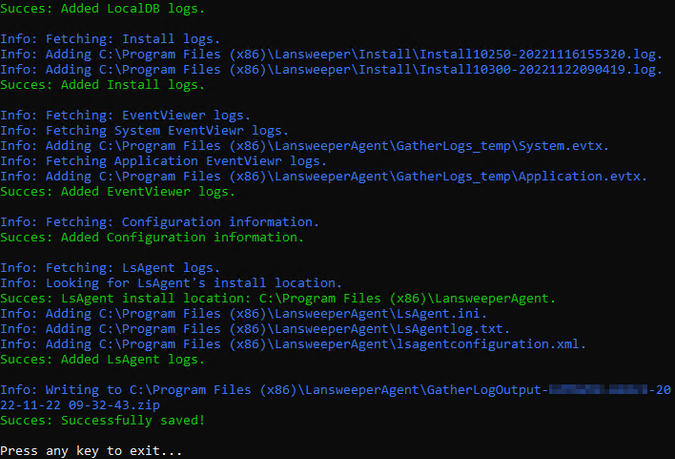- Lansweeper Community
- Knowledge Center
- Knowledge Base
- Troubleshooting
- Collect files for Lansweeper Support
- Subscribe to RSS Feed
- Bookmark
- Subscribe
- Printer Friendly Page
- Report Inappropriate Content
- Article History
- Subscribe to RSS Feed
- Bookmark
- Subscribe
- Printer Friendly Page
- Report Inappropriate Content
11-22-2022 10:07 AM - edited 11-17-2025 11:47 AM
This page explains how you can use the GatherLogs tool to collect files for the Lansweeper Support team.
When contacting Lansweeper Support, it's always preferred to provide information from files stored on your Lansweeper installation. To make this process easier, the GatherLogs tool has been created.
The GatherLogs tool, which is included in every Lansweeper installation, will collect log files and other relevant information and compress the data in a Zip file.
When sent to Lansweeper Support, these files will provide the necessary information for the technical support engineers to start troubleshooting your case.
GatherLogs is available for both Windows and Linux. The steps to run it vary depending on your operating system.
GatherLogs on Windows
You can gather information from:
- A Lansweeper server
- Windows assets with LsAgent installed
- A Network Discovery installation
- An IT Agent Discovery installation
Run GatherLogs
- Depending on what information you want to gather, the location of the GatherLogs tool will differ:
- Lansweeper server:
Go toProgram Files (x86)\Lansweeper\Toolsand run GatherLogs.exe. - LsAgent:
Go toProgram Files (x86)\Lansweeper\Toolson your Lansweeper server, and copy both GatherLogs.exe andICSharpCode.SharpZipLib.dllto the LsAgent asset. Afterwards, run GatherLogs.exe. - Network Discovery:
Go toProgram Files\Lansweeper Network Discovery\Tools\GatherLogs, right-click GatherLogs.ps and select Run with PowerShell. - IT Agent Discovery:
Go toProgram Files\Lansweeper IT Agent Discovery\Tools\GatherLogs, right-click GatherLogs.ps and select Run with PowerShell.
- Lansweeper server:
- A command prompt window will show you the progress of the log file collection.
- After completion, the collected data is compressed into a Zip file. The Zip file will be named per the following format:
GatherLogOutput-$computername-$datetime.zip
An additional log file will be generated as well, containing information on the execution of the tool.
The GatherLogs tool will generate a Zip file containing all files, placed in separate folders. This Zip file should be sent to Lansweeper Support to help troubleshoot your case.
Lansweeper server
Depending on the installed Lansweeper components (scanning service, website, database), the GatherLogs tool will collect data based on what is present on the server.
The output file will be stored in the same folder where GatherLogs was executed.
The following list provides an overview of the information collected from the Lansweeper server.
Lansweeper license and database information:
- License.csv
- Top10Tables.csv
Lansweeper configuration information:
- tblLsAgentRelayConfig.csv
- tsysAsServers.csv
- tsysCloudConfiguration.csv
- tsysCloudPrerequisitesCheck.csv
- tsysConfig.csv
Event viewer exports filtered for the last 7 days:
- Application.evtx
- System.evtx
Log files generated during the Lansweeper installation/upgrading process:
- Install*.log
Lansweeper service logs:
- errorlog.txt
- Lansweeper.LocalDB.Service.txt
- Lansweeper.TestTools.Errorlog.txt
- sync_errorlog.txt
IIS Express service logs:
- web_errorlog.txt
Windows assets with LsAgent installed
The GatherLogs tool can be moved and executed from a Windows asset with LsAgent installed. Both the executable and the accompanying DLL ICSharpCode.SharpZipLib.dll must be moved together to achieve this.
The output file will be stored in the same folder where GatherLogs was executed.
The following list provides an overview of the information collected from LsAgent on a Windows asset.
Event viewer exports filtered for the last 7 days:
- Application.evtx
- System.evtx
LsAgent information and logs:
- LsAgent.ini
- lsagentconfiguration.xml
- LsAgentlog.txt
Network Discovery installation
The output file will be stored in %LOCALAPPDATA%\Temp\Lansweeper Network Discovery\GatherLogs.
The following list provides an overview of the information collected from the Network Discovery installation.
Discovery Hub information:
- Lansweeper.Discovery.Hub.log
Log files generated during the installation/updating process:
- Lansweeper_Network_Discovery_installer.log
- Lansweeper_Network_Discovery_uninstaller.log
- Lansweeper.Discovery.SelfUpdate.log
- Lansweeper.Discovery.Update.log
IT and OT sensor information:
- Lansweeper.IT.Sensor.log
- Lansweeper.OT.Sensor.log
Service logs:
- Eventlogs.csv
System information:
- SystemInfo.log
IT Agent Discovery installation
The output file will be stored in %LOCALAPPDATA%\Temp\Lansweeper IT Agent Discovery\GatherLogs.
The following list provides an overview of the information collected from the IT Agent Discovery installation.
Discovery Hub information:
- Lansweeper.Discovery.Hub.log
Log files generated during the installation/updating process:
- Lansweeper_IT_Agent_Discovery_installer.log
- Lansweeper.Discovery.SelfUpdate.log
- Lansweeper.Discovery.Update.log
IT and OT sensor information:
- Lansweeper.IT.Sensor.log
- Lansweeper.OT.Sensor.log
Service logs:
- Eventlogs.csv
System information:
- SystemInfo.log
GatherLogs on Linux
You can gather information from:
Run GatherLogs
- Depending on what information you want to gather, the location of the GatherLogs tool will differ:
- Network Discovery:
gatherLogs.sh can be found in/opt/lansweeper-network-discovery-hub/tools/gatherlogs. - IT Agent Discovery:
gatherLogs.sh can be found in/opt/lansweeper-it-agent/tools/gatherlogs/.
- Network Discovery:
- Open a terminal and execute the script with appropriate permissions, for example:
sudo bash /opt/lansweeper-network-discovery-hub/tools/gatherlogs/gatherLogs.sh
or
sudo bash /opt/lansweeper-it-agent/tools/gatherlogs/gatherLogs.sh
- After completion, the collected data is compressed into a Zip file. The Zip file will be named per the following format:
gatherlogs.zip
An additional log file will be generated as well, containing information on the execution of the tool.
The GatherLogs tool will generate a Zip file containing all files, placed in separate folders. This Zip file should be sent to Lansweeper Support to help troubleshoot your case.
Network Discovery installation
The output file will be stored in /tmp/lansweeper-network-discovery-hub/gather-logs/.
The following list provides an overview of the information collected from the Network Discovery installation.
Discovery Hub information:
- Lansweeper.Discovery.Hub.log
- Lansweeper.Discovery.Hub.clef
IT Agent Discovery installation
The output file will be stored in /tmp/lansweeper-it-agent/gather-logs/.
The following list provides an overview of the information collected from the IT Agent Discovery installation.
Discovery Hub information:
- Lansweeper.Discovery.Hub.log
- Lansweeper.Discovery.Hub.clef
IT and OT sensor information:
- Lansweeper.IT.Sensor.log
- Lansweeper.IT.Sensor.clef
Was this post helpful? Select Yes or No below!
Did you have a similar issue and a different solution? Or did you not find the information you needed? Create a post in our Community Forum for your fellow IT Heroes!
More questions? Browse our Quick Tech Solutions.
New to Lansweeper?
Try Lansweeper For Free
Experience Lansweeper with your own data. Sign up now for a 14-day free trial.
Try Now