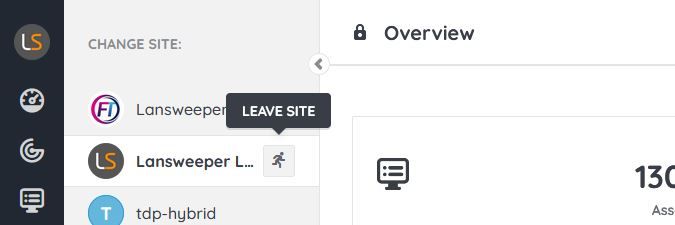- Lansweeper Community
- Knowledge Center
- Knowledge Base
- Sites
- Leaving a site in Cloud
- Subscribe to RSS Feed
- Bookmark
- Subscribe
- Printer Friendly Page
- Report Inappropriate Content
This documentation is for the old UI. For documentation for the new preview UI, Knowledge Base - Preview UI.
- Article History
- Subscribe to RSS Feed
- Bookmark
- Subscribe
- Printer Friendly Page
- Report Inappropriate Content
11-10-2020 07:30 PM - edited 06-05-2024 09:08 AM
To leave a site in Cloud that you are not the owner of, select the Change site module. In the menu listing your Cloud sites, you can hover over the site you want to leave and select Leave site. You will be asked to type a message to confirm the operation in the resulting pop-up.
Once you've completed this operation, you've left the site and no longer have access. Other accounts within the site maintain the permissions they already had, including to content you may have created within the site. If you want to rejoin the site, you will need to contact a site admin and request that they provide access.
Was this post helpful? Select Yes or No below!
Did you have a similar issue and a different solution? Or did you not find the information you needed? Create a post in our Community Forum for your fellow IT Heroes!
More questions? Browse our Quick Tech Solutions.
New to Lansweeper?
Try Lansweeper For Free
Experience Lansweeper with your own data. Sign up now for a 14-day free trial.
Try Now