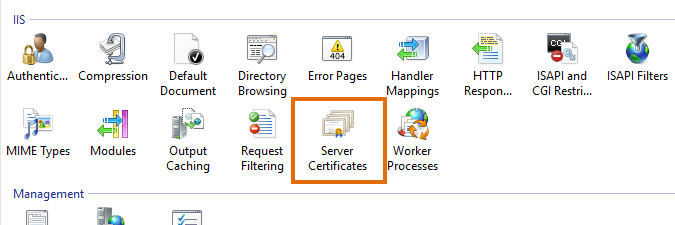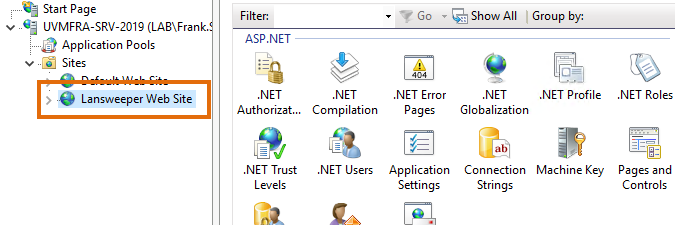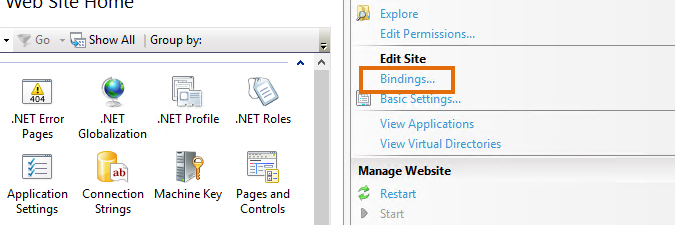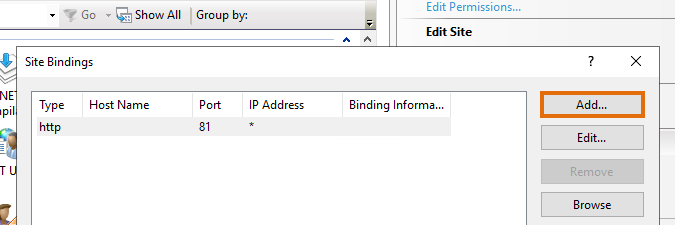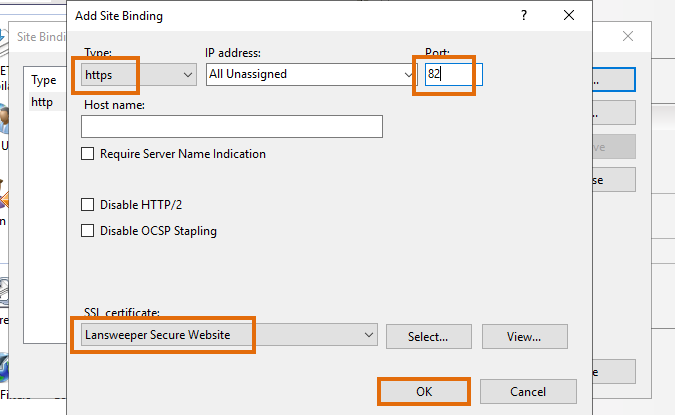- Lansweeper Community
- Knowledge Center
- Knowledge Base
- Customizing the Web Console
- Configure SSL in IIS
- Subscribe to RSS Feed
- Bookmark
- Subscribe
- Printer Friendly Page
- Report Inappropriate Content
- Article History
- Subscribe to RSS Feed
- Bookmark
- Subscribe
- Printer Friendly Page
- Report Inappropriate Content
on
11-17-2021
07:30 PM
- edited on
07-18-2024
11:57 AM
by
Nils
![]()
This page explains how you can install an SSL certificate to secure Lansweeper web console traffic with HTTPS, how to customize the HTTPS port and certificate, and bind the certificate.
To secure the traffic to your Lansweeper web console, it is recommended to enable SSL and use an SSL certificate from a trusted Certificate Authority. If you installed Lansweeper on IIS Server, the web console will be installed under HTTP by default.
You can customize your SSL setup by choosing a custom HTTPS port and setting up a custom certificate.
Prerequisites
Install your own certificate on the server hosting the Lansweeper web service. For detailed instructions on installing SSL certificates, see Install an IIS certificate.
Make sure your certificate is available under Server Certificates in IIS:
- Open the IIS Manager home page.
- Select Server Certificates.
- Verify whether your certificate is listed.
Install an SSL certificate
The following steps describe how to install an SSL certificate in IIS 8, IIS 8.5, and IIS 10:
- In IIS, go to Start > Administrative Tools > Internet Information Services (IIS) Manager.
- In Connections, select your server’s hostname.
- Double-click Server Certificates.
- In Actions, select Complete Certificate Request…
- On the Specify Certificate Authority Response page, select the ... browse button to locate your certificate.
- Enter a descriptive name for easy future reference and choose an appropriate certificate store.
- Select OK.
- In Internet Information Services (IIS) Manager, unfold your server’s name.
- Expand Sites and select the site where you want to install the SSL certificate.
- In Actions, select Bindings…
- In the Site Bindings window, select https and then select Edit.
- In the Edit Site Binding window, select your SSL certificate.
- Select OK.
Add a certificate binding
- In IIS, select Lansweeper Web Site.
- Select Bindings on the right.
- In the dialogue that opens, select Add and select https for the type.
- Enter the port you want to use for this binding on the right.
- Select the SSL certificate to be used.
- Select OK to save the binding.
- Your binding is saved. You can close the Site Bindings dialogue, and your Lansweeper web console should be available now via HTTPS.
Was this post helpful? Select Yes or No below!
Did you have a similar issue and a different solution? Or did you not find the information you needed? Create a post in our Community Forum for your fellow IT Heroes!
More questions? Browse our Quick Tech Solutions.
New to Lansweeper?
Try Lansweeper For Free
Experience Lansweeper with your own data. Sign up now for a 14-day free trial.
Try Now