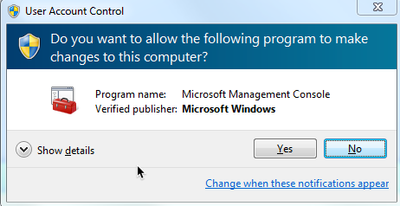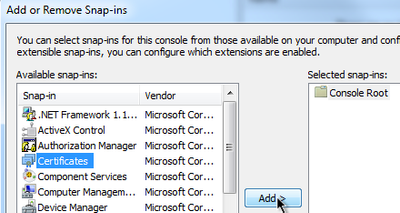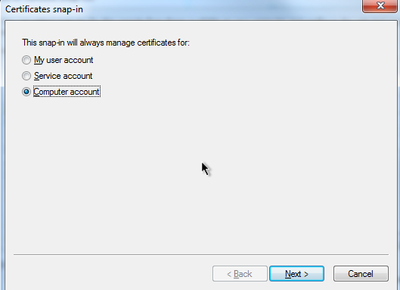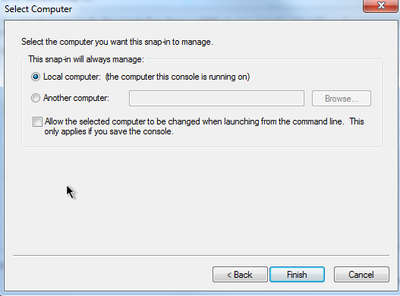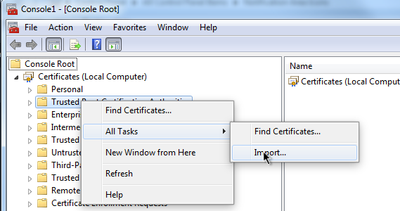- Lansweeper Community
- Forums
- General Discussions
- LDAPS certificate - where to install?
- Subscribe to RSS Feed
- Mark Topic as New
- Mark Topic as Read
- Float this Topic for Current User
- Bookmark
- Subscribe
- Mute
- Printer Friendly Page
- Mark as New
- Bookmark
- Subscribe
- Mute
- Subscribe to RSS Feed
- Permalink
- Report Inappropriate Content
05-05-2022 03:50 PM
thanks!
- Labels:
-
General Discussion
- Mark as New
- Bookmark
- Subscribe
- Mute
- Subscribe to RSS Feed
- Permalink
- Report Inappropriate Content
08-03-2022 10:45 AM
Hi Jordan,
You can import the LDAPS cert in one or more certificate stores using the procedure below (which imports it into the Trusted Root Certification Authorities store).
To add certificates to the Trusted Root Certification Authorities store for a local computer, please follow the steps below:
On your Lansweeper scan server:
1. Click Start, click Start Search, type mmc, and then press ENTER.
2. Click Yes if you get the UAC screen shown below.
3. On the File menu, click Add/Remove Snap-in.
4. Under Available snap-ins, click Certificates, and then click Add.
5. Under This snap-in will always manage certificates for, click Computer account, and then click Next.
6. Click Local computer, and click Finish.
7. If you have no more snap-ins to add to the console, click OK to return to the following screen.
8. In the console tree, double-click Certificates.
9. Right-click the Trusted Root Certification Authorities store.
10. Click Import to import the certificates and follow the steps in the Certificate Import Wizard.
- Mark as New
- Bookmark
- Subscribe
- Mute
- Subscribe to RSS Feed
- Permalink
- Report Inappropriate Content
08-03-2022 11:15 AM
Thank you, @Gilian for the thorough reply! @jordanl17 in case this reply solved your issue, could you please Accept it as a Solution so that others know your post contains a solution? This will add value to our Community overall 🙂 Thank you!
General Discussions
Find answers to technical questions about Lansweeper.
New to Lansweeper?
Try Lansweeper For Free
Experience Lansweeper with your own data. Sign up now for a 14-day free trial.
Try Now- Is it possible to install a Network Discovery Hub and connect it to an on-premises environment? in Technical Support Solutions
- How can I use a more recent version of SQL Server with Lansweeper? in Technical Support Solutions
- Re-link an existing IT Agent installation to a new Lansweeper Site in Technical Support Solutions
- How do I migrate my existing console running under IIS Express to IIS Server? in Technical Support Solutions
- After restarting or updating Lansweeper, we get the First Run wizard again. in Technical Support Solutions