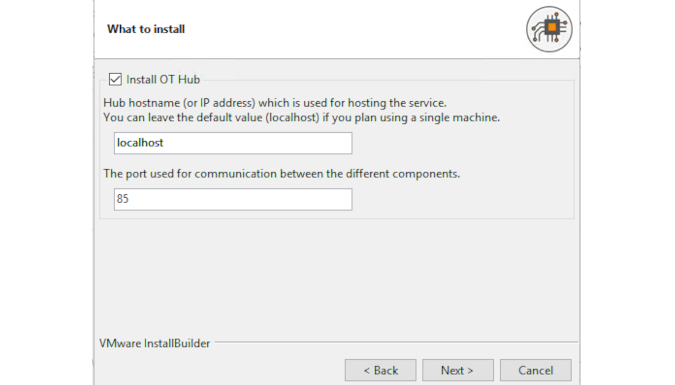- Lansweeper Community
- Knowledge Center
- Knowledge Base
- Lansweeper OT
- Install Lansweeper OT
- Subscribe to RSS Feed
- Bookmark
- Subscribe
- Printer Friendly Page
- Report Inappropriate Content
- Article History
- Subscribe to RSS Feed
- Bookmark
- Subscribe
- Printer Friendly Page
- Report Inappropriate Content
on
06-27-2022
08:30 PM
- edited on
06-24-2024
04:51 PM
by
Nils
![]()
This page describes how to install Lansweeper OT on your machine and enable password authentication to the Discovery Hub.
Lansweeper OT can detect and identify an organization's OT devices and systems such as programmable logic controllers (PLCs), flow meters, card scanners, security cameras, and other equipment that is traditionally managed separately from IT assets.
Install Lansweeper OT
- Ensure your machine meets the OT installation requirements.
- Download the OT installer. You can:
- Directly download the installer here.
- Download the installer from your Lansweeper Site. Go to Configuration > Installations > Download installers/packages > Download Network Discovery OT installer.
- Open the installer and work through the install flow. To install the Hub and sensor on the same machine, leave the settings as their default values.
Ensure the HTTPS port selected in the installer is free and not used by other programs. The Hub uses the HTTPS port to display the OT interface and handle communication between the different components securely.
If you need to, you can add another sensor later. - Once the OT installation is complete, select Finish to be taken to the Lansweeper Network Discovery Hub.
With Lansweeper OT installed, you're ready to scan your OT devices.
Manage password authentication
To enhance security, we recommend enabling password authentication for the Discovery Hub.
Enable authentication
- Navigate to the
\Lansweeper Network Discovery\hub\folder. - Run AuthenticationTool.exe using elevated privileges.
- Enter "Y" to enable authentication.
- Open the Discovery Hub in your browser, and fill in a password.
The next time you open the Discovery Hub, you will be prompted with an authentication screen.
Disable authentication
- Navigate to the
\Lansweeper Network Discovery\hub\folder. - Run AuthenticationTool.exe using elevated privileges.
- Enter "Y" to disable authentication.
The next time you open the Discovery Hub, you will be prompted with the default login screen.
Was this post helpful? Select Yes or No below!
Did you have a similar issue and a different solution? Or did you not find the information you needed? Create a post in our Community Forum for your fellow IT Heroes!
More questions? Browse our Quick Tech Solutions.
New to Lansweeper?
Try Lansweeper For Free
Experience Lansweeper with your own data. Sign up now for a 14-day free trial.
Try NowNew to Lansweeper?
Try Lansweeper For Free
Experience Lansweeper with your own data. Sign up now for a 14-day free trial.
Try Now