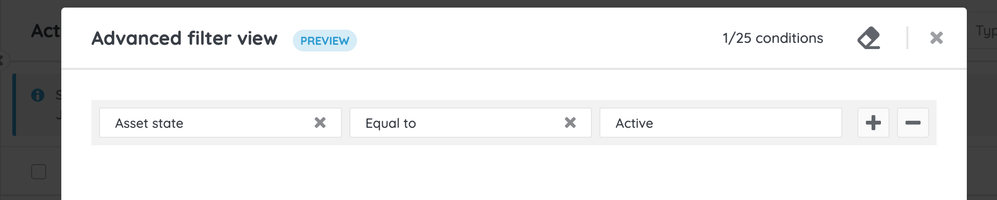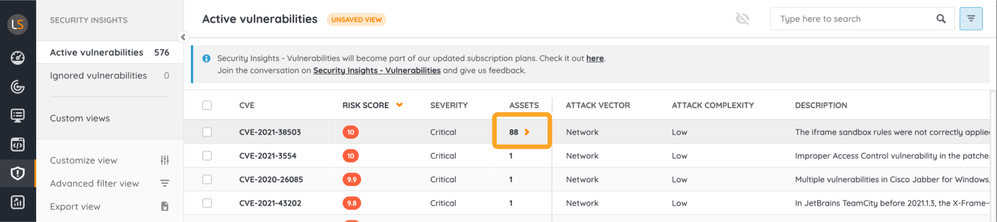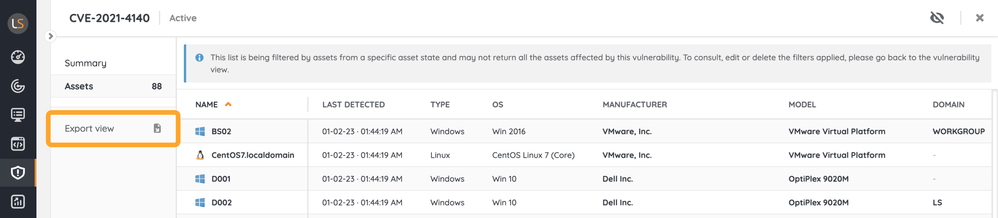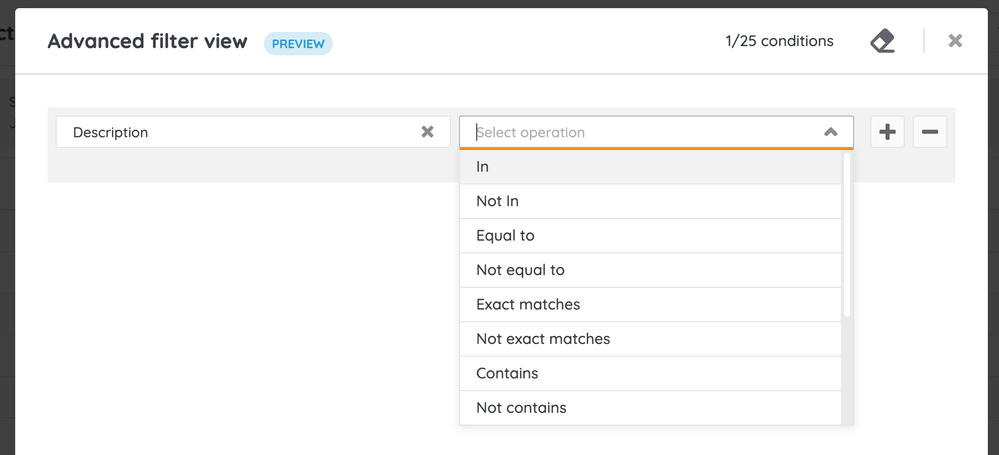- Lansweeper Community
- Forums
- Product Discussions
- Customising vulnerability views. Did you know thes...
- Subscribe to RSS Feed
- Mark Topic as New
- Mark Topic as Read
- Float this Topic for Current User
- Bookmark
- Subscribe
- Mute
- Printer Friendly Page
- Mark as New
- Bookmark
- Subscribe
- Mute
- Subscribe to RSS Feed
- Permalink
- Report Inappropriate Content
02-01-2023 11:08 AM - last edited on 06-14-2023 08:10 PM by Mercedes_O
A few days ago, we enabled custom views for the Vulnerabilities section 🚀
Customizing this view had been highly requested by our users during the last months, and its release was very well received. At Lansweeper, we are excited about the adoption!
Performing queries on this view allows Security officers to prioritize the actions to be carried out to keep their inventory safe. That is why we want to share a couple of tips on how to get the most out of the advanced filters in the vulnerability overview:
1. Filter by asset state
Filter your list of vulnerabilities by those that are affecting active assets to act on these assets first. You can also filter by any other state, including custom asset states created by your team.
How to do it? 🤔
Click on "Advanced filter view" and choose the "Asset state" field. Then use the operation of your convenience to filter by the desired asset state. For example: "Equal to" "Active".
Once the filtering has been applied, click on the link in the "Assets" column of a vulnerability to check the list of affected assets, filtered by the configured parameters.
Remember that you can export the list of assets affected by a vulnerability:
To remove the filter criteria applied, go back to the Vulnerability overview.
2. Apply case-sensitive and case-insensitive filters
We have added two new operations so that you have control over whether your filter criteria is case-sensitive or case-insensitive:
- To search for non-case-sensitive matches to the entered value, use filters such as "Equal to", "Not equal to", or "Contains".
- To search for exact values in your overview, being case-sensitive, use the "Exact matches" or "Not exact matches" operations.
This enhancement is also available in the Scan issues view!
I hope these tips are useful to you. Do you have any questions about custom views? Any suggestion for improvement? Use the comments. We read you! 🤓
- Labels:
-
Vulnerability Risk Assessment
Product Discussions
Share feedback, exchange ideas and find answers to Lansweeper product questions.
New to Lansweeper?
Try Lansweeper For Free
Experience Lansweeper with your own data. Sign up now for a 14-day free trial.
Try Now- AV/Vulnerability Scanner Flags on RemoteDeployment Executables: Explanation and Resolution in Technical Support Solutions
- The Patch Tuesday report of last month shows false positives in Technical Support Solutions
- November Emergency Chrome Zero Day V142 Report in Reports & Analytics
- Risk Insights Broken, All assets show 0 vulnerabilities in General Discussions
- Issue with API Query Limitation for Retrieving Vulnerabilities in PowerBI in Technical Support Solutions