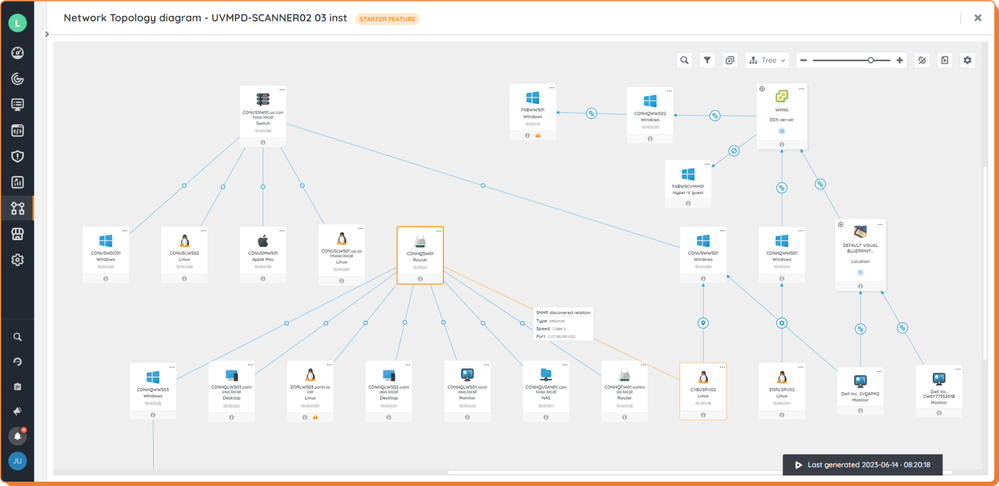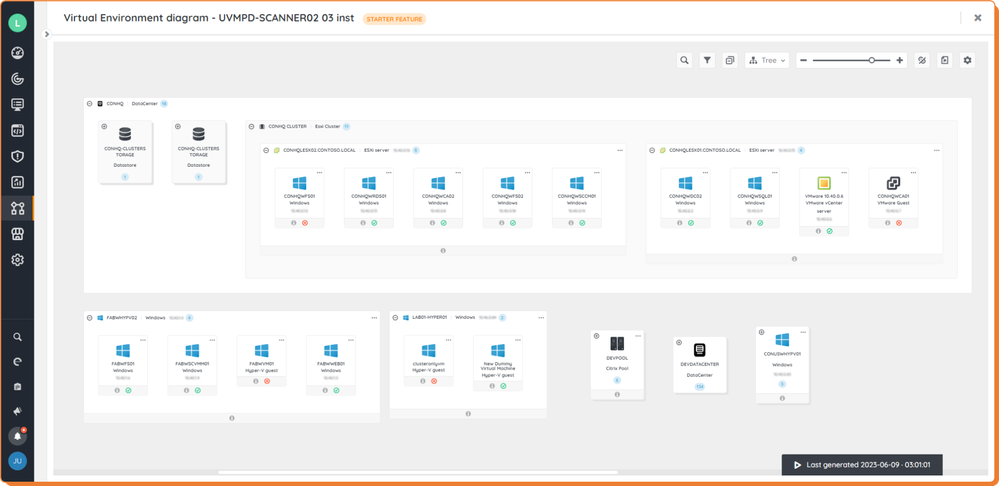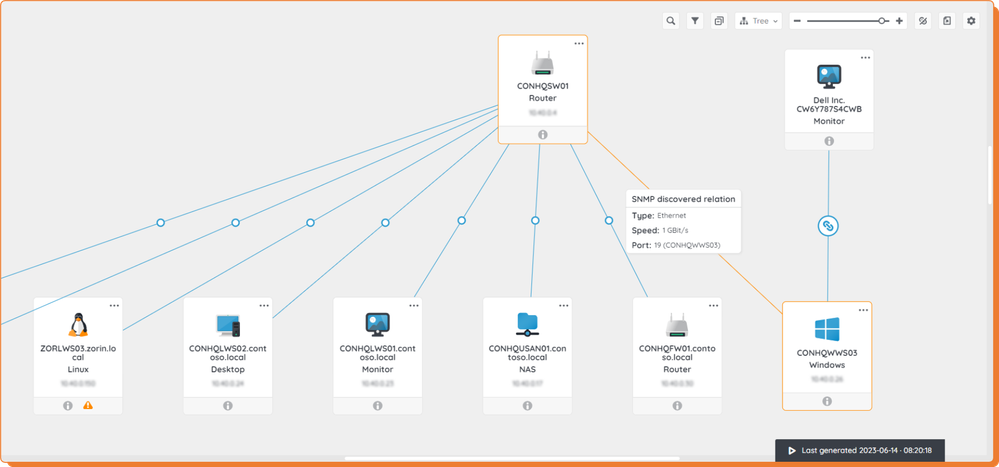- Lansweeper Community
- Forums
- Product Discussions
- Re: New Preview Capability - Diagrams with network...
- Subscribe to RSS Feed
- Mark Topic as New
- Mark Topic as Read
- Float this Topic for Current User
- Bookmark
- Subscribe
- Mute
- Printer Friendly Page
- Mark as New
- Bookmark
- Subscribe
- Mute
- Subscribe to RSS Feed
- Permalink
- Report Inappropriate Content
01-24-2023 02:17 PM - last edited on 04-02-2024 12:45 PM by Mercedes_O
UPDATED POST (June 14th, 2023) - Diagrams are out of Preview and now generally available.
Hi everyone!
Lansweeper is pleased to introduce a significant enhancement to our IT Asset Management platform that will give you a fresh perspective on visualizing your IT estate. Today, I’m excited to announce our new diagramming capabilities to our esteemed customers and partners. Now in general availability, Diagrams is designed to offer a new angle and enhanced visualization options for your inventory.
At Lansweeper, we recognize the importance of gaining a comprehensive understanding of your IT assets, and we understand that interpreting the complexities of your IT infrastructure can be challenging. That's why we have developed a robust set of diagramming tools and templates that will allow you to explore your IT estate from a fresh perspective, enabling data-driven decisions and improved technology management.
An experience shaped by your feedback
But first, I would like to take a moment to express our sincere appreciation to the remarkable individuals who have played a vital role in shaping our product over the past months. I am referring to our dedicated testers and Community users, whose invaluable feedback has been instrumental in our journey of continuous improvement.
During the Beta and Preview phase, we had the privilege of receiving insightful feedback from you. We actively listened to your experiences, learned from your suggestions, and eagerly incorporated your insights into our development process. Your dedication and commitment have been truly exceptional.
Thanks to this valuable contribution, we are proud to announce the launch not only of the features previewed last January, but also of a set of enhanced tools that will enable our users to go even further. These diagramming capabilities will hopefully enable you to explore and understand your IT estate more easily and deeply. So thank you all!
Visualize your IT assets with network/virtual topologies
In addition to lists, reports, and dashboards, the diagramming and mapping capabilities in Lansweeper Sites enhance your experience of understanding the state of your inventory and allow you to discover the relations between your assets with dynamically generated diagrams.
Network topologies
See at a glance the different elements of your network and their relationships. Network topologies focus on the components of your computer or telecommunications network, including firewalls, devices, and routers.
Virtual environments
Navigate through the virtual resources available in your inventory, such as hypervisors and virtual machines, reorganized into logical groupings (data centers, clusters, etc.) to help you understand your virtual estate.
Of course, relations!
Let Lansweeper help you understand the connections between your assets with different types of automatically discovered relationships (SNMP, WMI) and those you’ve created manually in your inventory. Get valuable insights on your relationships to better understand the configurations applied to your network.
A set of features to discover
- With the integrated search, find your assets by their Name, IP address, MAC address, or Asset Type
- Define the diagram you want using filters, by Asset types, IP address (IP locations, IP range), or State
- Look at your assets from different angles with preconfigured layouts (Star, Tree)
- Get an overview of your Orphan assets, for which no relationship has been detected
- Create relations without leaving your diagram
- Export your diagram in JPG, PNG or SVG
- Get insights from your assets (details, issues, running status) and relations (speed, relation type, information port)
- Explore usability capabilities such as expanding/collapsing groups and personalization
- And a few more that we let you discover by yourself 😎
Where to start?
It's time for us to share these new capabilities with you. We hope these diagrams will give you a new perspective on your inventory. Check out our new Diagrams section in the Knowledge Base to learn how to master your new tools.
Please note that the diagrams are based on your inventory synched in Lansweeper Sites. Ensure that your installations are properly configured and synchronized so that your diagrams show up-to-date data. Additionally, the necessary SNMP credentials must be added to your installation to facilitate the discovery of relationships between your assets.
Finally, we're all ears! Your feedback is valuable, and we'd love to hear it. Feel free to share in the comments 👀.
Product Manager | Lansweeper
- Labels:
-
Diagrams
-
New Features
-
Updates
- Mark as New
- Bookmark
- Subscribe
- Mute
- Subscribe to RSS Feed
- Permalink
- Report Inappropriate Content
01-30-2023 05:17 PM
Currently we have 1866 assests but when I look at the preview map I get the message that I have over the 20000 limit.
Can you explain how this limit is reached?
Alan
- Mark as New
- Bookmark
- Subscribe
- Mute
- Subscribe to RSS Feed
- Permalink
- Report Inappropriate Content
01-30-2023 08:00 PM
Hi Alan (@ayoung),
The limit concerns the number of assets that the diagram attempts to display. As part of the Preview, a limit has been set at 20,000 to allow our development team to monitor the overall performance of these new features, which are now available to all our users. The goal in the future is to increase this limit or even remove it.
What is interesting in your case is that you are very far from the limit mentioned, which does not justify the display of such a restriction.
To help you, I would need to have more information on your environment. This will allow us to give you a concrete answer and to detect a possible grey area that we have not encountered so far. For the sake of confidentiality, and if you are interested in sharing more information with us, could you please contact me in a private message with your details?
Thank you in advance for your answer.
Product Manager | Lansweeper
- Mark as New
- Bookmark
- Subscribe
- Mute
- Subscribe to RSS Feed
- Permalink
- Report Inappropriate Content
01-31-2023 10:03 AM
Same here...
- Mark as New
- Bookmark
- Subscribe
- Mute
- Subscribe to RSS Feed
- Permalink
- Report Inappropriate Content
01-30-2023 09:59 PM
Cannot seem to find the PM envelope icon. I am signed in but do not see it.
- Mark as New
- Bookmark
- Subscribe
- Mute
- Subscribe to RSS Feed
- Permalink
- Report Inappropriate Content
01-30-2023 09:43 PM
We're in the same boat with only 1,849 assets thus far. Our trial is currently expired, however, and we're simply awaiting a license update after placing the order on Friday (that could explain it in our case). Just want to offer you another data point...
- Mark as New
- Bookmark
- Subscribe
- Mute
- Subscribe to RSS Feed
- Permalink
- Report Inappropriate Content
01-31-2023 01:07 AM
Quick update - our purchased license has been applied and we show two active Installations. One map still shows blank and the other still shows the 20,000 asset limit error.
- Mark as New
- Bookmark
- Subscribe
- Mute
- Subscribe to RSS Feed
- Permalink
- Report Inappropriate Content
01-31-2023 03:23 PM
@ayoung, @random_name, @tspiesser
I sent you a private message to let you share more data privately. Thanks!
Product Manager | Lansweeper
- Mark as New
- Bookmark
- Subscribe
- Mute
- Subscribe to RSS Feed
- Permalink
- Report Inappropriate Content
01-27-2023 10:47 PM
My portal shows a count of 28 for the category "All Diagrams" yet the vast majority of the diagrams turn up empty. Is that because we need to configure SNMP for each and every asset we want to appear in a map, including Windows workstations & servers? Currently, we only have SNMP enabled for a small handful of network devices, namely switches.
- Mark as New
- Bookmark
- Subscribe
- Mute
- Subscribe to RSS Feed
- Permalink
- Report Inappropriate Content
01-29-2023 11:50 PM
Hi @random_name,
Thank you for your feedback. The diagrams show the data that is available in your Lansweeper Cloud inventory. There are currently two diagram "scopes" to help you visualise the assets in your inventory:
- By Installation, offering the broadest scope.
- By IP locations. For each IP location you have configured in your Lansweeper Cloud Inventory, a diagram is provided. The content displayed depends on the configuration you have applied to your IP locations.
So here are some tips to help you find your way around your diagrams:
- Check your installations. Make sure that your installations are properly configured and synchronised so that your diagrams show up-to-date data. The diagrams do not show data from your local web consoles, only data synchronised in your Lansweeper Cloud site.
- Start with a broader scope. By looking at your Installation-based diagrams first, you are more likely to see the relationships between your assets. On the Installation-based diagrams, you can filter your assets by IP location, which allows you to quickly switch between locations and interpret your data.
- Configure your SNMP credentials. SNMP credentials must be added to your installation to facilitate the discovery of relationships between your assets. These can be added at Scanning > Credential Vault > My credentials > Add new credential.
If you don't want to add new SNMP credentials, you can always add your relationships manually on your assets, via the diagram or from the inventory. - Check your IP locations. The configurations you have made to your IP locations have a direct impact on the IP locations-based diagrams (and the "IP location" filter, in the Filters panel). Assets for which you expect to see relationships between them may not be part of the same location. Your IP locations can be managed at Inventory > IP locations > Manage locations.
- Check out the Orphans. If no relationship has been found for an asset, it is identified as an Orphan and is not displayed on the diagram. Orphans are available in the Orphan list. From the Orphans list, you can create new relations manually, if none have been detected automatically.
- Finally, the current preview does not support Users, Groups, and Software on diagrams, even if relationships exist in your Inventory. In this matter, we are still listening to your feedback to shape future iterations of our product. Please feel free to share your comments on this topic if you wish.
I hope you find these tips helpful.
Product Manager | Lansweeper
- Mark as New
- Bookmark
- Subscribe
- Mute
- Subscribe to RSS Feed
- Permalink
- Report Inappropriate Content
01-26-2023 01:15 PM
Why will I not be able to see any diagrams? if using IP Locations
Product Discussions
Share feedback, exchange ideas and find answers to Lansweeper product questions.
New to Lansweeper?
Try Lansweeper For Free
Experience Lansweeper with your own data. Sign up now for a 14-day free trial.
Try Now- Asset radar On-prem and Hub in General Discussions
- Switch Software Info missing in General Discussions
- Who do I need to contact to get a full demo of the inventory capabilities? in Open Office Hours Q&A
- Are there plans to enhance Lansweeper's Deployment Module to extend its deployment capabilities? in Open Office Hours Q&A
- Inside Lansweeper: Weekly Recap in General Discussions