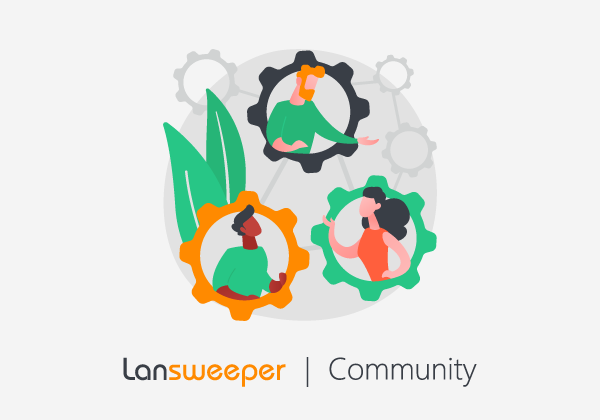When you see your scanning queue stuck, not processing any scans, this can have several reasons. One of them is Performance Scanning targets hogging up the queue. These Performance Scanning targets run in the background and are not visible on the scanning queue.
To attempt to resolve the scanning issue, please follow the steps below:
- Clear the scanning queue by restarting the concerned scanning service under services.msc on the device hosting the scanning server.
- When the queue has cleared, rerun the scanning targets.
Should the issue persist, disable all scanning under Scanning\Performance Scanning. (if any are enabled) and repeat the above steps.
If disabling your performance scanning resolves the issue, you should follow these steps below to prevent the issue in the future:
- Configure your performance scanning targets to scan fewer assets or scan them less frequently to reduce the resources used here.
- Increase your Windows scanning threads under Configuration\Server Options.
- Add additional scanning servers to your installation and spread your scanning targets across the new machines.
| Note: |
| When Windows assets get stuck in the queue, it can be caused by certain WMI classes containing corrupted data, which causes the queries to get stuck. To attempt to resolve this issue, please have a look at How to solve corrupted WMI data. |