- Lansweeper Community
- Knowledge Center
- Knowledge Base
- Scanning your network
- Active Directory user and computer attributes scan...
- Subscribe to RSS Feed
- Bookmark
- Subscribe
- Printer Friendly Page
- Report Inappropriate Content
- Article History
- Subscribe to RSS Feed
- Bookmark
- Subscribe
- Printer Friendly Page
- Report Inappropriate Content
09-03-2019 08:30 PM - edited 06-05-2024 09:10 AM
When performing Active Directory user and computer scanning, Lansweeper retrieves specific attributes from your user and computer objects. In Lansweeper 7.2, the attributes that are retrieved were expanded. Below you can find an overview of all the attributes currently scanned by Lansweeper for both users and computers.
These attributes can be found on AD user and computer pages. You can access AD user pages through one of the following methods: search for a user via the search bar at the top of the web console, via the Active Directory Users OU widget and by clicking users on asset pages, or via reports. In the Lansweeper database, scanned AD attributes are stored in the tblADComputers, tblADusers and tblAdProperty tables. More information on database structure can be found in our database documentation.
Active Directory user attributes
- City
- Company
- Country
- Country abbreviation
- Countrycode
- Department
- Description
- Displayname
- Division
- EmployeeID
- EmployeeNumber
- EmployeeType
- ExpirationDate
- ExtensionAttribute1
- ExtensionAttribute2
- ExtensionAttribute3
- ExtensionAttribute4
- ExtensionAttribute5
- ExtensionAttribute6
- ExtensionAttribute7
- ExtensionAttribute8
- ExtensionAttribute9
- ExtensionAttribute10
- ExtensionAttribute11
- ExtensionAttribute12
- ExtensionAttribute13
- ExtensionAttribute14
- ExtensionAttribute15
- Fax
- Firstname
- Groups
- HomeDirectory
- HomePage
- HomePhone
- Info
- Initials
- IpPhone
- Lastchanged
- LastLogon
- Lastname
- LockoutDate
- LogonScript
- Manager and Direct Reports
- MiddleName
- Mobile
- Name
- Office
- OtherFax
- OtherHomePhone
- OtherIpPhone
- OtherMobile
- OtherPager
- OtherTelephone
- OU
- Pager
- PasswordChangeableDate
- PasswordExpirationDate
- PasswordLastSet
- PasswordNeverExpires
- PasswordRequired
- Picture
- PostalAddress
- PostOfficeBox
- ProfilePath
- State
- Status (enabled or disabled)
- Street
- Telephone
- Title
- UPN
- Url
- UserCannotChangePassword
- Userdomain
- Username
- whenChanged
- whenCreated
- Zip
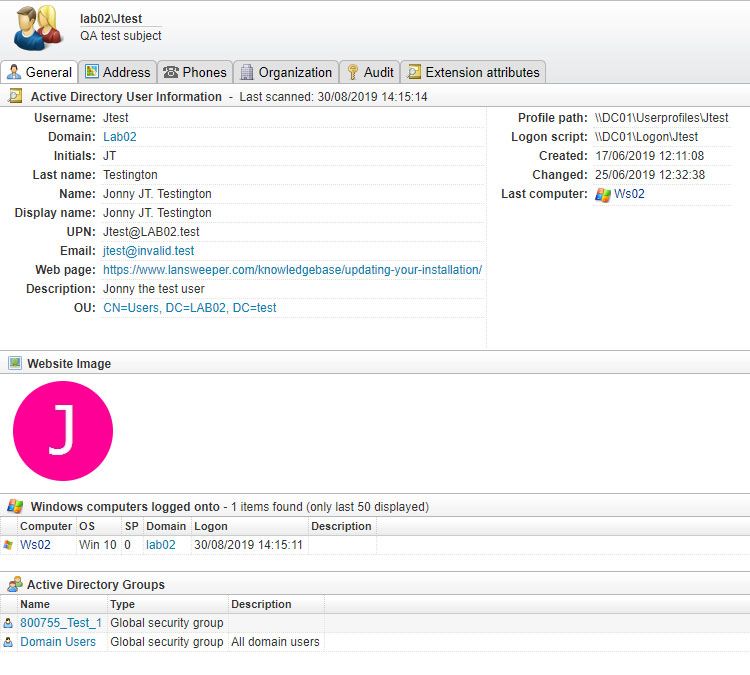
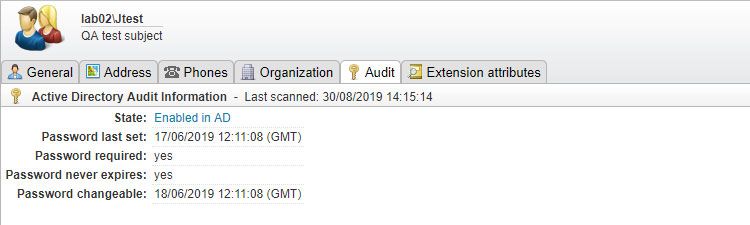
Computer attributes
- BitLocker recovery key
- Comment
- Company
- Description
- Groups
- Location
- Manager
- OU
- Status (enabled or disabled)
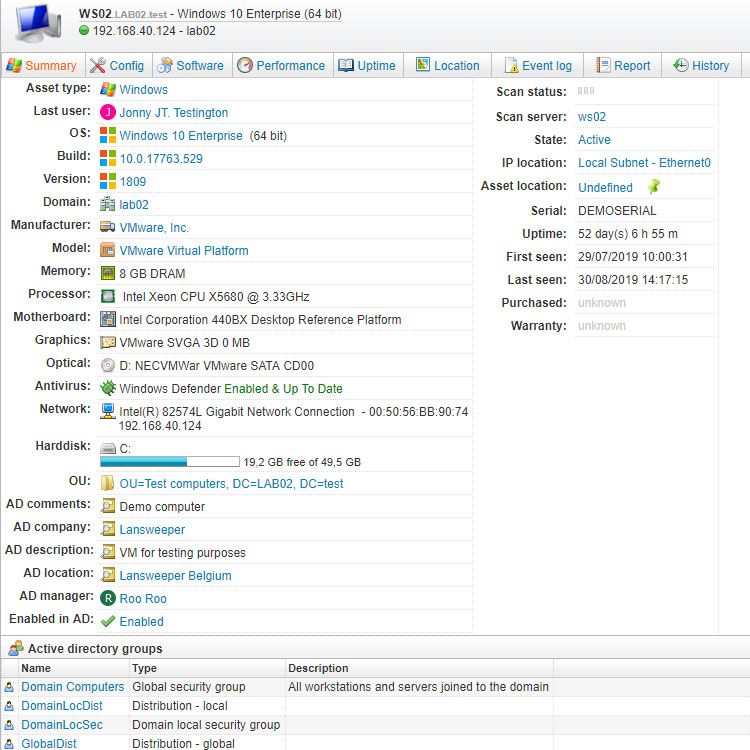
Was this post helpful? Select Yes or No below!
Did you have a similar issue and a different solution? Or did you not find the information you needed? Create a post in our Community Forum for your fellow IT Heroes!
More questions? Browse our Quick Tech Solutions.
New to Lansweeper?
Try Lansweeper For Free
Experience Lansweeper with your own data. Sign up now for a 14-day free trial.
Try Now