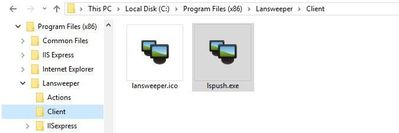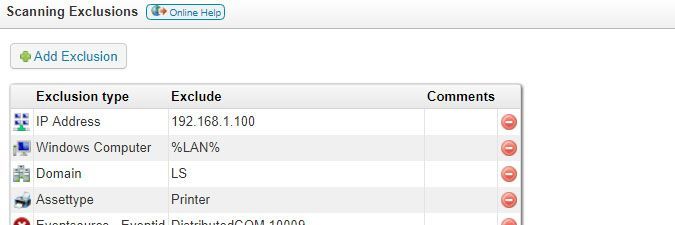- Lansweeper Community
- Knowledge Center
- Knowledge Base
- Troubleshooting Scanning Issues
- LsPush scan files failing to import
- Subscribe to RSS Feed
- Bookmark
- Subscribe
- Printer Friendly Page
- Report Inappropriate Content
- Article History
- Subscribe to RSS Feed
- Bookmark
- Subscribe
- Printer Friendly Page
- Report Inappropriate Content
09-20-2018 08:30 PM - edited 06-05-2024 09:12 AM
Resolve the issue of placing an LsPush file in the import folder and no data or feedback appearing in your Lansweeper web console.
If you choose to store LsPush results in files, these files must be placed in the import folder on your Lansweeper server, where they are automatically processed. When the files have disappeared from the import folder, the import process has completed and the machines can be found in the web console.
However, import may fail for a variety of reasons. To resolve import failures, follow the troubleshooting steps below.
Update Lansweeper
- In the web console, go to Configuration > Your Lansweeper license.
- Select Check for updates now.
- If your Lansweeper installation is out of date, select Download now to update your installation.
Use the latest LsPush executable
When you update your Lansweeper installation, the latest version of the LsPush executable is also updated. If you are using a logon script, group policy, or scheduled task:
- In File explorer, navigate to Program Files (x86)\Lansweeper\Client.
- Copy lspush.exe to your clipboard.
- Paste the executable to the folder referenced by your script, policy, or task.
Ensure the Lansweeper Server service is running
By default, the Lansweeper Server service automatically starts and scans your data. However, it may have been manually stopped, meaning no LsPush data can be imported or processed.
- Navigate to Windows Services.
- Locate and right-click Lansweeper Server from the list.
- If the server has stopped, select Start.
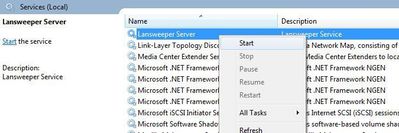
Ensure LsPush files are in the correct folder
If the machines you're scanning do not connect to your Lansweeper installation, scanned data can be saved in text files.
Before importing the files, ensure no changes are made to the extension or contents of the LSPush files, as this can cause import failures.
In your Lansweeper scanning server, navigate to Program Files (x86)\Lansweeper\Service\import and place your files.
Ensure the number of assets does not exceed your license limit
- In the Lansweeper Classic web console, go to Configuration > Your Lansweeper license.
- Ensure the Licensed assets count does not exceed the Asset limit.
Most Lansweeper licenses limit the number of assets you can scan. Once you've reached your licensed asset limit, you can not scan new or existing assets until you delete assets or upgrade your license.
Ensure the machine is not excluded from scanning
- In Lansweeper Classic's web console, go to Scanning > Scanning targets.
- Navigate to the Scanning exclusions section of the page.
- Check the machine has not been excluded based on name, domain, IP address, IP range or asset type. No assets are created for machines that are excluded from scanning.
Ensure anti-virus scanners have not changed the LsPush files
If your LsPush files are sent via email, it's possible that your anti-virus software may have scanned the LsPush files and added a line to indicate they're safe. This will cause the import to fail.
Exclude LsPush files from anti-virus scanning or send the files your Lansweeper server using an alternative method.
Check Window's log files
- In your Lansweeper server, navigate to the following folder: Program Files (x86)\Lansweeper\Service\Errorlog.txt. The log may contain errors similar to:
Cannot import file
Cannot import: Data at the root level is invalid. Line 1, position 1.
Could not retrieve AssetID from Assetunique
Failed to construct a huffman tree using the length array. The stream might be corrupted.
Found invalid data while decoding.
The CRC in GZip footer does not match the CRC calculated from the decompressed data.
The magic number in GZip header is not correct. Make sure you are passing in a GZip stream. - Search for your Window's computer name in the log file.
If your Window's computer appear in the file, the LsPush files are likely to have corrupted.
Rescan the Windows computers
To generate new files, rescan the Windows computers with LsPush to generate new scan files, and replace them in the import folder.
Was this post helpful? Select Yes or No below!
Did you have a similar issue and a different solution? Or did you not find the information you needed? Create a post in our Community Forum for your fellow IT Heroes!
More questions? Browse our Quick Tech Solutions.
New to Lansweeper?
Try Lansweeper For Free
Experience Lansweeper with your own data. Sign up now for a 14-day free trial.
Try Now