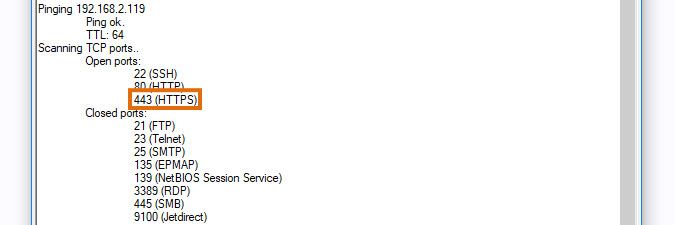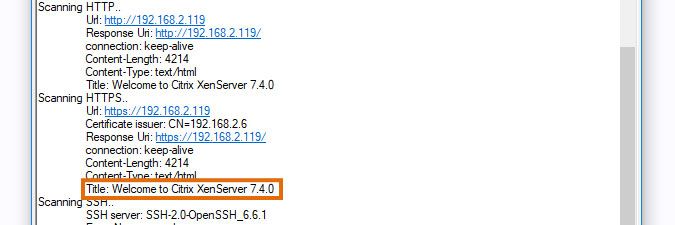This website uses cookies. By clicking Accept, you consent to the use of cookies. Click Here to learn more about how we use cookies.
Turn on suggestions
Auto-suggest helps you quickly narrow down your search results by suggesting possible matches as you type.
- Lansweeper Community
- Knowledge Center
- Knowledge Base
- Troubleshooting Scanning Issues
- Troubleshoot Citrix scanning issues
Options
- Subscribe to RSS Feed
- Bookmark
- Subscribe
- Printer Friendly Page
- Report Inappropriate Content
Obi_1_Cinobi

Lansweeper Tech Support
Options
- Article History
- Subscribe to RSS Feed
- Bookmark
- Subscribe
- Printer Friendly Page
- Report Inappropriate Content
on
09-11-2018
08:30 PM
- edited on
07-28-2023
03:38 PM
by
sophie
![]()
This page provides troubleshooting steps for scanning Citrix XenServer machines in Lansweeper.
If you encounter issues while scanning your Citrix XenServer machines:
- Make sure that there are no general scanning issues by ensuring an asset was created in the web console for your computer or device. Once you've confirmed an asset was created, rescan your Citrix XenServer hosts.
- Use Devicetester to make sure that the Citrix XenServer host meets the Citrix scanning requirements.
- Scan for Open Ports. Ensure that the TCP port 443 (HTTPS) is open on the XenServer host.
- Scan HTTPS. Ensure the Title of the machine contains the text XenServer or Citrix Hypervisor.
- Open a command prompt on the Lansweeper scanning server as an administrator, then Telnet to the IP address of the XenServer host in question on port 443 and check if a connection between Lansweeper and the XenServer can be made. For example, if your IP address is
192.168.2.119, entertelnet 192.168.2.119 443in the command prompt.
Labels:
New to Lansweeper?
Try Lansweeper For Free
Experience Lansweeper with your own data. Sign up now for a 14-day free trial.
Try Now