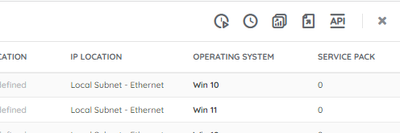- Lansweeper Community
- Forums
- General Discussions
- Re: Cannot save new Board
- Subscribe to RSS Feed
- Mark Topic as New
- Mark Topic as Read
- Float this Topic for Current User
- Bookmark
- Subscribe
- Mute
- Printer Friendly Page
- Mark as New
- Bookmark
- Subscribe
- Mute
- Subscribe to RSS Feed
- Permalink
- Report Inappropriate Content
02-21-2023 01:52 PM - edited 02-21-2023 06:34 PM
Hello,
Just starting to use the Cloud version, comparing it with our on premise version.
When I watch any report on assets, I miss the fiter fields above each column.
That is a serious absence of functionallity for me, I use that very often.
Can I add that functionallity somehow?
I also try to create a new dashboard, I gate it a name, added a widget, and still the save option (floppy icon) in the right top is grayed out. What am I missing?
Regards,
Han
- Labels:
-
Lansweeper Cloud
- Mark as New
- Bookmark
- Subscribe
- Mute
- Subscribe to RSS Feed
- Permalink
- Report Inappropriate Content
02-21-2023 04:27 PM
Once you run a report, the global filter field disappears. This is indeed a feature which is very often used.
- Mark as New
- Bookmark
- Subscribe
- Mute
- Subscribe to RSS Feed
- Permalink
- Report Inappropriate Content
02-21-2023 03:22 PM
Hello @Beheer
Welcome to the cloud version!
The filter above each column has been changed to the global filter/search in the upper right. You can type the MAC address, IP, partial asset name, domain, etc. and the list will filter.
As for the dashboard issue, I'm not able to replicate this. First question is whether you have permissions to create a new dashboard -- if you are an Admin, you should be able to. Your steps listed should be enough to save a dashboard. If this continues, even as an Admin, I'd recommend reaching out to support.
Lansweeper Employee
- Mark as New
- Bookmark
- Subscribe
- Mute
- Subscribe to RSS Feed
- Permalink
- Report Inappropriate Content
02-21-2023 06:24 PM
Thanks for the replies.
I will open a support case for saving a Board and changed the title of this topic.
So far I'm not very happy with the cloud version, happy that I can use on premise instead.
My scenario is as follows.
I am it the process of getting some 400 PC's with different Windows 10 versions to get to current version.
These PC's are in hundreds of different locations and recently we decided that they need to be Up to date.
So I am interested in windows 10 assets only. I want a report with mainly Name, IP, IP Location, Last succesful scan, OS Code and Build number. This report I have on premise.
With that report I can easily see how many assets reported today, just enter "21/02" in the column search field.
I want to know how many 2016 LTSB PC's are stil on their initial buil 1066 an not on 5648 (2023-01 update), so I enter "1066" in the Buildnumber column search field.
I can easily see how may PC's already made it to 22H2 by entering 19045 in the OS Code column field.
And so on, all quick and easy, depening on the need, with only one report.
Unless I misunderstand the cloud version completely so far, I cannot easily get different results in the cloud version.
A custom report doesn't have any filter option, so I need to use Assets.
In Inventory, All assets... well, first of all, how do I get the Build number column added, it is not selectable in Customize view.
Then filtering, when I enter 10.1 in the search field for IP, the list is empty after pressing 1. All our IP's start with 10.1. So I choose Advanced filter. Then comes the issue that I have to remember all the field names, much less convenient than the report in the on premise version.
In on premise I created a dashboard to be able to set the "Limit results" to 500, it was quite annoying having to change 250 in 500 dozens of times a day after refresh. My guess is that in the cloud version I have to stick to 50 lines of assets.
Regards,
Han
General Discussions
Find answers to technical questions about Lansweeper.
New to Lansweeper?
Try Lansweeper For Free
Experience Lansweeper with your own data. Sign up now for a 14-day free trial.
Try Now- How do I exclude "non-active" assets from reports? in Technical Support Solutions
- Lansweeper Office Hours - December 2025 in General Discussions
- Re-link an existing IT Agent installation to a new Lansweeper Site in Technical Support Solutions
- SSO requiring sign-in every time. Not automatically signing in. in General Discussions
- Cannot save KB articles after an upgrade in Technical Support Solutions