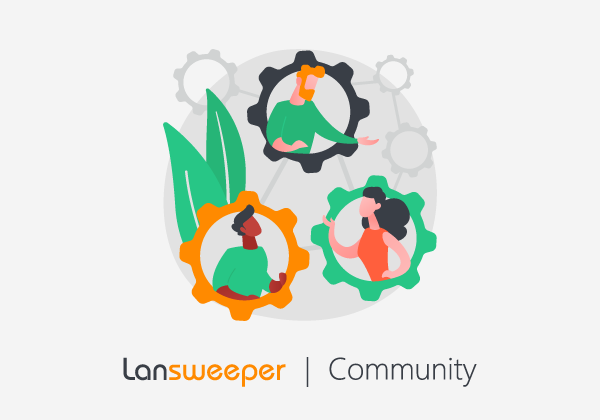You are scanning non-Windows assets, the scan ends, but the asset you just scanned does not seem to show up in your inventory.
Why?
Your assets might be merged with an existing asset.
Lansweeper uses the MAC address as the unique identifier for non-Windows assets. If the MAC address is not available, the IP address will be used instead. Lansweeper will check if this unique identifier already exists when saving the scanned information in the database. If this is the case, the existing asset will be updated; if not, a new asset will be added.
More information on this unique identifier can be found in the following knowledgebase article: How Lansweeper uniquely identifies assets
| Note: |
| Lansweeper compares all MAC addresses for both assets (linked components included). If there's a match for any of them, the assets will merge, and the newly scanned data will update the existing asset. |
We recently added a check on the serial number. It is worth noting that only the scanned serial numbers are compared, so a merge will only occur if the existing and scanned assets share the same serial number.
If no serial numbers are detected or if a serial was only detected for one of the assets (existing or scanned), no merge will occur, and the logic will revert to MAC-based merging.
| Note: |
| Manually editing the serial in the web console will not affect this new merge logic. |
Now what?
When a merge occurs, this should be visible in the Comments tab of the existing asset.

A workaround for these merges is adding the affected MAC address(es) to an internal list in the Lansweeper database (tsysMacBlacklist).
Adding the shared MAC Address(es) to tsysMacBlacklist will prevent Lansweeper from using the shared MAC address(es) to uniquely identify assets and allow both assets to be added to the database.
To execute scripts, you can use the DatabaseMaintenance tool, which can be found under Program Files (x86)\Lansweeper\Tools on your Lansweeper server.
As you are running code directly on your database, just to be safe, backup your database. Do NOT skip this step.
To blacklist a shared MAC address, you can execute the below script.
Replace the value AA:BB:CC:00:11:22 with the MAC address you would like to exclude and give it a more meaningful 'Exclusion name'.
INSERT INTO tsysMacBlacklist (Mac, Comment) VALUES ('AA:BB:CC:00:11:22', 'Exclusion name')
GO
UPDATE tsysupdate SET MacBlacklist = GETDATE()