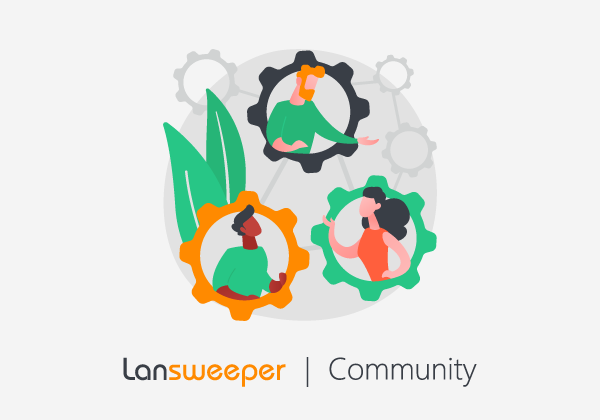The time spent scanning your network depends on various items. Lansweeper scans a variety of Operating Systems and features through various protocols. Depending on the OS and scanning details set in Lansweeper, the time for each scan varies.
While consolidating all your subnets into one big scanning target may yield comprehensive results and provide you with the insights you're after, this is likely not the most efficient use of resources.
Here are some tips to optimize scanning times, and keep the resources spent balanced.
IP range scanning target
- Split up your IP ranges in small chunks and mirror them to the subnets you have in your network.
- If you have IP ranges hosting non-Windows assets only, set the target to ignore Windows devices.
- Alternatively, if you have Windows-only ranges, disable SSH scanning for these ranges.
- Schedule your scanning targets. By default IP Range Scanning targets are set to scan daily at 12:00. Set each IP Range individually to spread the load.
Active Directory Scanning targets
At the time of writing, Lansweeper has three AD scanning targets: Active Directory Domain, Active Directory User Path, and Active Directory Computer Path.
Each of these scanning targets serves their own purpose, though we won't discuss their differences in great detail in this post. More importantly, and more relevant to this topic, each of these targets can be tweaked to scan very specific information from your AD.
Active Directory Domain
- Cannot be scheduled
- Can be optimized by adding OU and site filters
Active Directory User Path
- Can be scheduled
- Used to target a specific OU set by the ADSI path
- If you need to scan more than one user group: create, configure, and set an Active Directory User Path scanning target for each group.
Active Directory Computer Path
- Can be scheduled
- Used to target a specific OU set by the ADSI path
- If you need to scan multiple computer groups: create, configure, and set an Active Directory User Path scanning target for each group.
Please note that Lansweeper will not refresh AD information if it already did in the last 20 hours. This 20-hour cooldown is tracked in the scanning service memory and is not reset by rescanning the device.
Scanning threads
Scanning threads are a number of simultaneous worker processes Lansweeper fires towards the Lansweeper database. These combined threads are limited to 99 (100 - 1 thread allocated to the scanning server).
- IP Threads determine how many IPs can be checked during scanning.
- Computer Threads determine how many Windows computers can be scanned simultaneously.
- Deployment Threads determine how many deployments are run simultaneously.
Tweaking these can increase performance significantly. The downside is that it can also have the opposite effect if not done carefully, so use caution.
Depending on your specific environment, let's say you have a Windows-only environment and don't use the Lansweeper deployments module. You could drop the number of Deployment Threads and add to Computer Threads.
The tweaking you can do here is subject to your environment, and no straight recommendations can be given. Our advice is to try different settings and see what's best in your environment.
Please note that any changes you make to these threads won't take effect until you restart the Lansweeper Server service on your Lansweeper server.
Was this post helpful? Leave a Kudo!
Did you have a similar issue and a different solution? Share your work in the comments below and help your fellow IT Hero's!
More questions? Browse our Quick Tech Solutions or Community Forum.
If you can't find what you're looking for, create a post in our Community Forum.