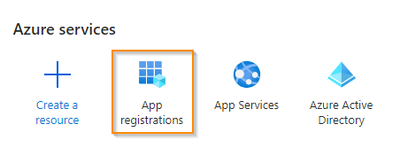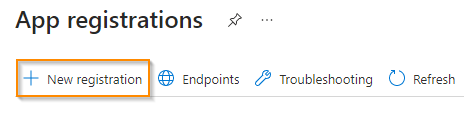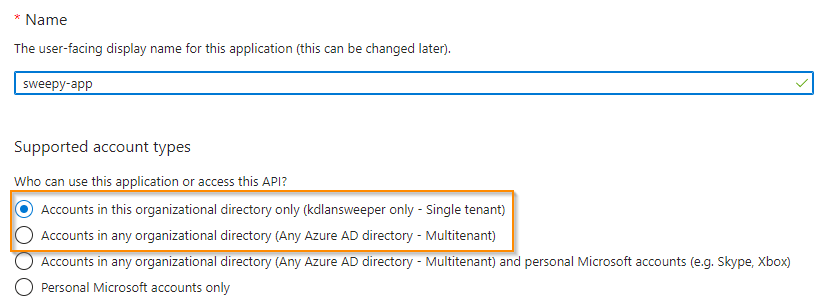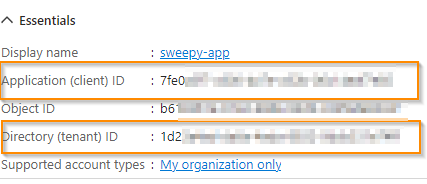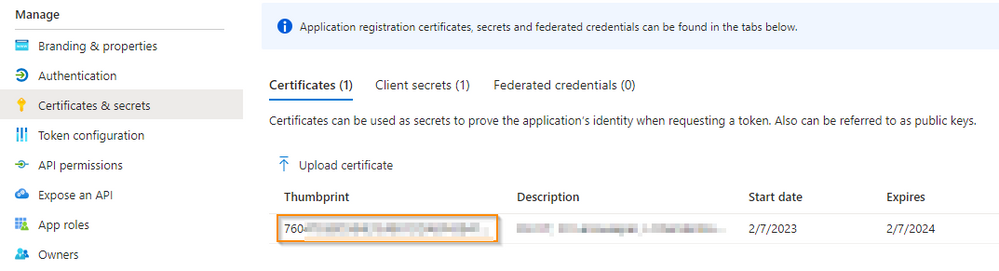- Lansweeper Community
- Knowledge Center
- Knowledge Base
- Scanning your network
- Create a Microsoft Cloud Services application
- Subscribe to RSS Feed
- Bookmark
- Subscribe
- Printer Friendly Page
- Report Inappropriate Content
- Article History
- Subscribe to RSS Feed
- Bookmark
- Subscribe
- Printer Friendly Page
- Report Inappropriate Content
on
04-13-2021
08:30 PM
- edited on
10-17-2024
03:37 PM
by
Nils
![]()
This step-by-step guide explains how to create a Microsoft Cloud Services application to scan Intune, Microsoft 365, and Microsoft Entra ID (Azure AD) targets, or send Helpdesk and email alerts.
You can configure a Microsoft Cloud Services application with the Azure portal. The application uses Microsoft Graph API to perform scanning.
How does Lansweeper use Microsoft Cloud Services applications?
Microsoft Cloud Services applications can be used to accomplish a variety of tasks.
Lansweeper:
Lansweeper Classic:
- Scan Intune targets
- Scan Microsoft 365 targets
- Scan Microsoft Entra ID (Azure Active Directory) users and groups
- Send Helpdesk and email alerts with a Microsoft Cloud Services application
Prerequisites
- The scanning service can reach the following URLs:
- For retrieving data: https://graph.microsoft.com and https://graph.microsoft.net
- For generating an authentication token: https://login.microsoftonline.com
- TLS 1.2 or higher is enabled on the device hosting the Lansweeper scanning service
Register an application
- Log in to your company's Azure Portal.
- Navigate to the App Registrations service.
- Select New registration.
- Name your application, select a supported account type, then select Register.
- In the Overview tab, copy the Application (client) ID and the Directory (tenant) ID and save them for later.
Add a client secret
You must add a client secret if you want to send Helpdesk and email alerts with a Microsoft Cloud Services application.
- Navigate to your app in the portal, then go to Certificates & Secrets > Client Secrets > New client secret.
- Give the client secret a Description and choose when it should Expire. Select Add.
- Copy the client secret Value and save it in a secure location.
Add a certificate
If your application is used for scanning, we recommend adding a certificate.
Generate or purchase a certificate and add it to the root certificate store of your Lansweeper scanning server that will be used to scan this target before completing the steps below.
- Navigate to your app in the portal, then go to Certificates & Secrets > Certificate > Upload certificate.
- Upload a certificate. This should be the same certificate you installed on your scanning server.
- Enter a description. Select Add.
- Copy the certificate Thumbprint and save it in a secure location.
To use the application, see the list of possible tasks you can complete in How does Lansweeper use Microsoft Cloud Services applications? and follow the instructions in the related article.
Was this post helpful? Select Yes or No below!
Did you have a similar issue and a different solution? Or did you not find the information you needed? Create a post in our Community Forum for your fellow IT Heroes!
More questions? Browse our Quick Tech Solutions.
New to Lansweeper?
Try Lansweeper For Free
Experience Lansweeper with your own data. Sign up now for a 14-day free trial.
Try Now