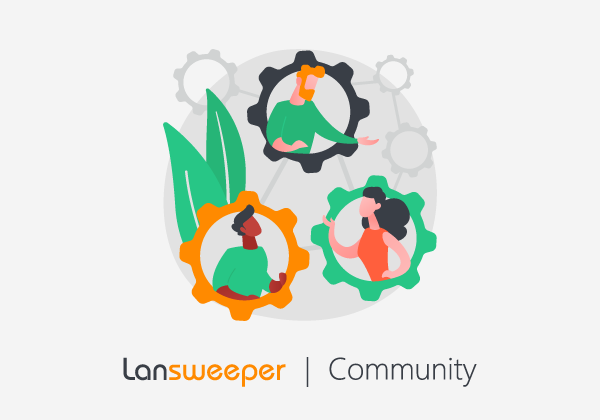You can keep up to date directly in Cloud.
How?
By subscribing to our RSS feeds.
Adding the Lansweeper news feed
- Open your Lansweeper Cloud and navigate to the Dashboard tab.
- Click on "Create new board", enter a name and click the "create board" button.

- Hit the Plus icon in the top right corner and add an RSS widget.
- Enter the desired title.
- Select Lansweeper news, check the Dates box, and click the "apply" button.
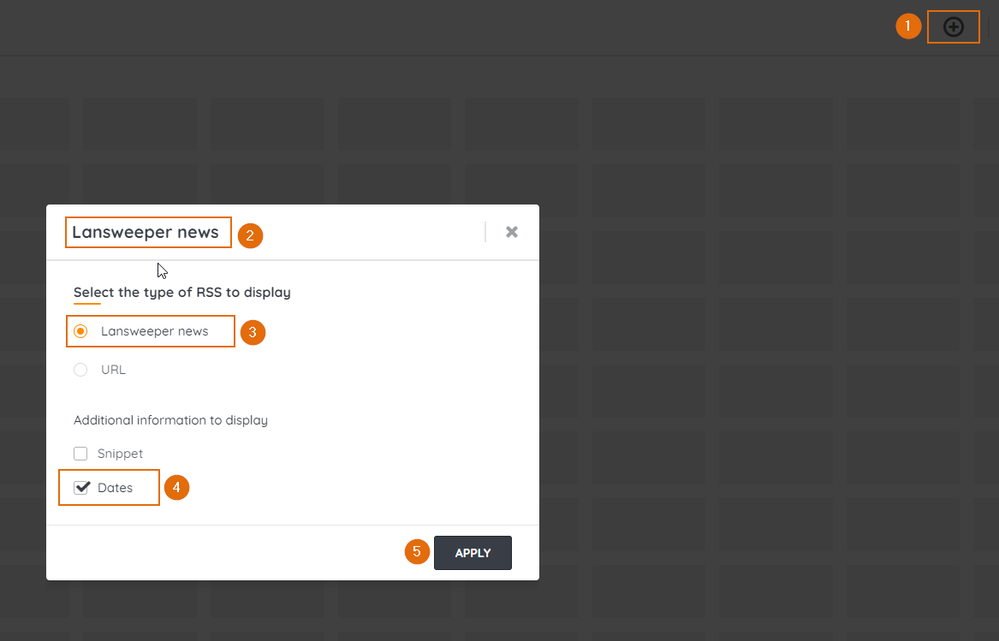
- You'll see the latest Lansweeper news feed in the dashboard.
Adding the Quick Tech Solutions feed
- Go to the Quick Tech Solutions blog on our Community.
- Click the Options menu on the right-hand side and select Subscribe to RSS feed.
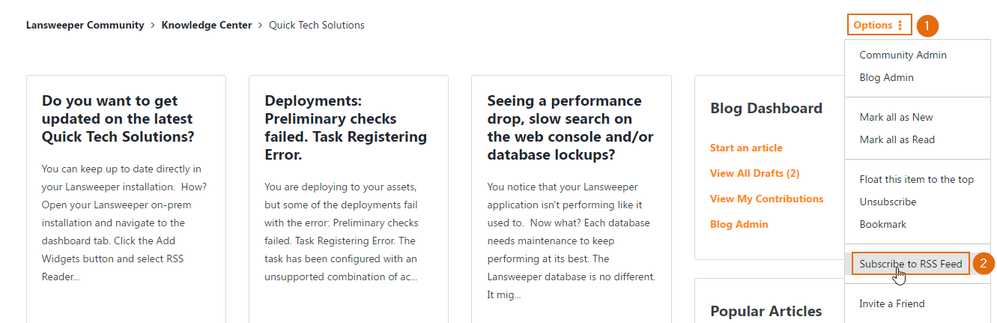
- Copy the RSS feed URL from the Community page.
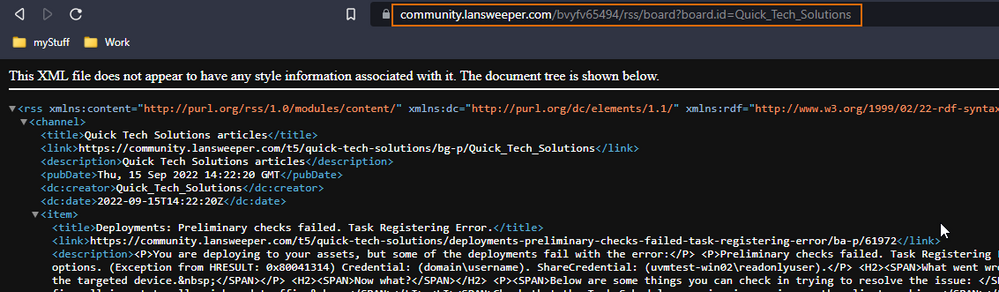
- On the Cloud Dashboard page, hit the Plus icon in the top right corner and add a new RSS widget.
- Enter the desired title.
- Select URL, paste the RSS feed URL you copied from the Community.
- Check the Dates box, and click the "apply" button.
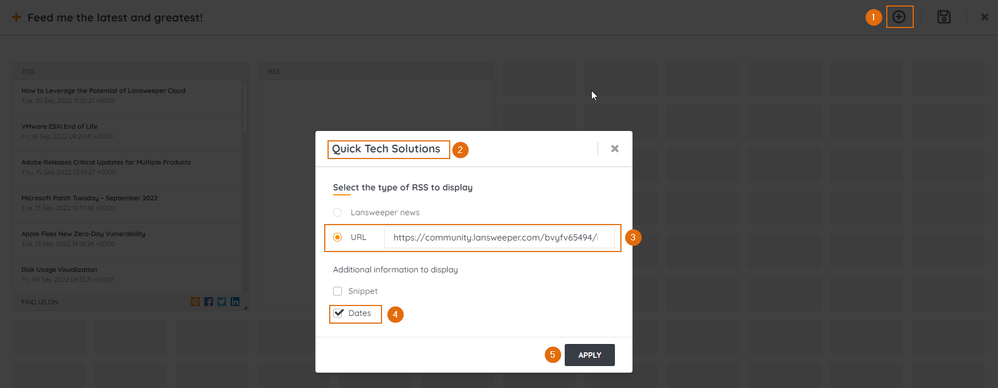
- You will now receive the latest and greatest on your new Dashboard.
- Don't forget to save your new dashboard by clicking the save icon in the top right corner.
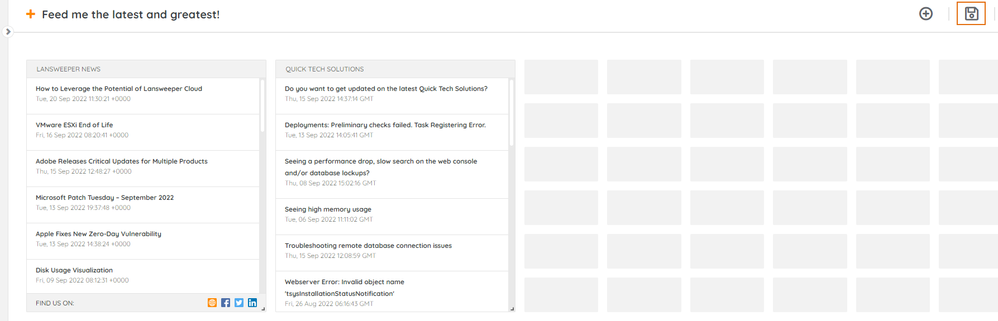
Free tip!
You can subscribe to any feed, topic, or blog available in our Community similarly!