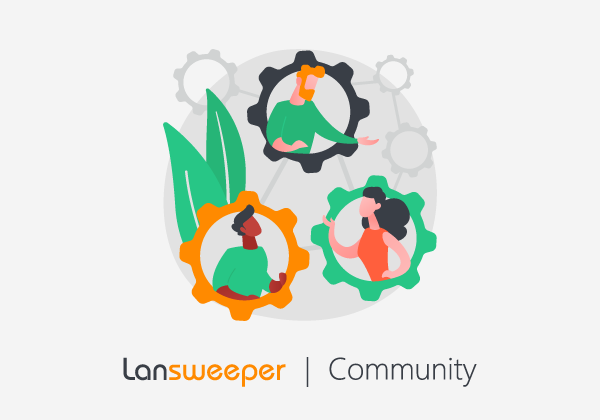You have your credentials all set up. The Active Directory scanning target is configured. You've scanned your network. All asset details are showing up in your inventory, all but one. You don't see the OU that your assets are part of.
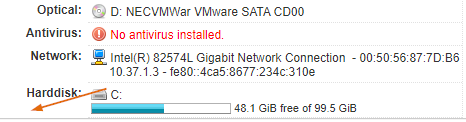
What happened?
Likely the active directory scanning target is not linked to a scanning credential yet.
Now what?
Map your scanning credentials to the domain scanning target.
- Navigate to the Scanning\Scanning Credentials tab inside the Lansweeper web console.
- Scroll to the bottom section
Credential Mapping.
- Click
Map Credential button.
- Map a
Workgroup or Domain mapping type and select a credential that has read-only privileges to your Active Directory
- Enter the domain or workgroup name
- Click Add.
Issue fixed
How do you know when the issue is fixed?
- Rescan your Active Directory Domain by hitting the Scan now button next to your Active Directory Domain or Active Directory Computer Path scanning target.
- Wait for the scan to complete.
You know that the issue is fixed when you see the OU relationship on your Asset Summary page.
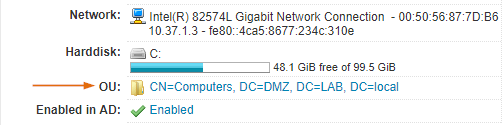
Please note that there is a 20-hour cooldown period for Active Directory scanning. During this cooldown, Lansweeper will not refresh a computer's AD information if it already did in the last 20 hours. This is tracked in scanning service memory and is not reset by rescanning your AD scanning target.