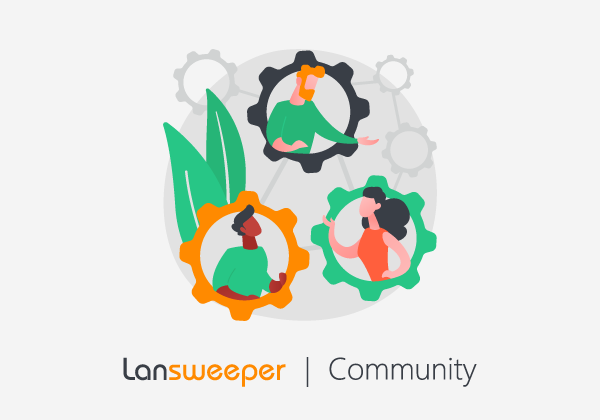Your LsAgent clients are configured to scan your assets twice a day, or to follow whichever schedule you set up. However, you're making changes to an asset, and you want these changes to immediately appear in the database, rather than waiting for the next scheduled scan.
You stop and restart the agent, but nothing seems to happen.
What happened?
If you've tried stopping and restarting the LsAgent but noticed that nothing seems to change, don't worry; this behavior is by design. LsAgent will only scan on the set time intervals, as configured in the .ini file.
Now what?
You can force LsAgent to start scanning immediately:
- On the target asset, navigate to \Program Files (x86)\LansweeperAgent
- Open the LsAgent.ini file.
- Clear the LastScan and LastSent values.
- Restart the agent.
LsAgent will now start scanning the target asset, and any changes will appear in the database.