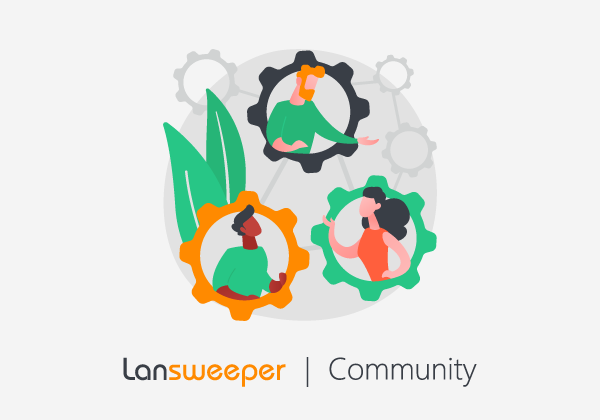You cannot connect to your database server remotely and wonder why. Is it the server connection, or is it the Lansweeper database that is ruining my carefully planned and packed afternoon?
First things first
To ensure that your Lansweeper database is configured correctly, go through the following article on setting up your SQL Server to allow remote connections and perform all the steps.
As it is a rather extensive article on configuring SQL Server, it is essential to go through it point by point.
What's next
Next, test your database connection. When an application fails with a database connection issue, the first thing to check is if the application box really cannot connect to the database using a "generic" way.
The most straightforward technique is a "UDL Test" using the OLE DB providers installed on the box.
How to test
Create a new .udl file on your remote Lansweeper server (application box), open it, and test the connection to your database with the data source and credentials from the ConfigEditor tool. If you receive a connection error with the .udl file, the error will be SQL Server-related and not an issue in Lansweeper.
Detailed steps:
- Open notepad, and save a blank file as “test.udl”
- Close Notepad.
- Browse to the file test.udl, and double-click it.
- You will now be presented with a screen where you can test your connection and enter your connection string.
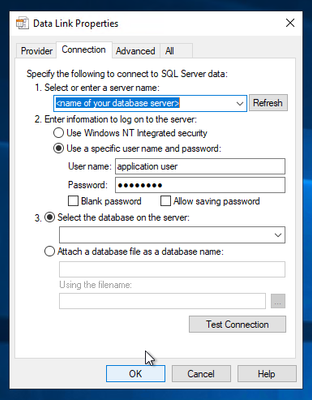
- Use the same data source and credentials as in the Lansweeper ConfigEditor tool.
Results
- If the connection was successful, apply the exact connection string details in the Lansweeper ConfigEditor tool.
- If you receive a connection error with the .udl file, the error will be SQL Server-related and not a Lansweeper-related issue.