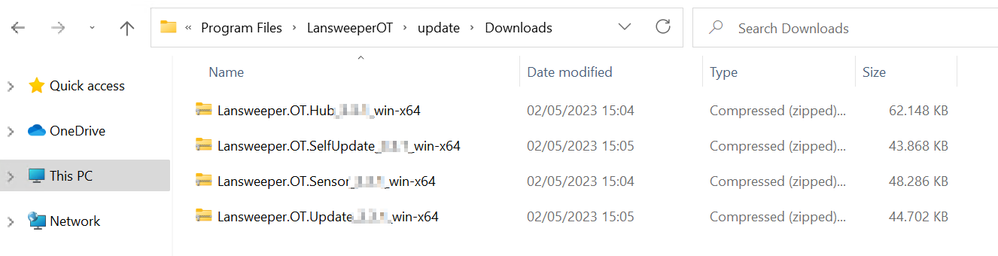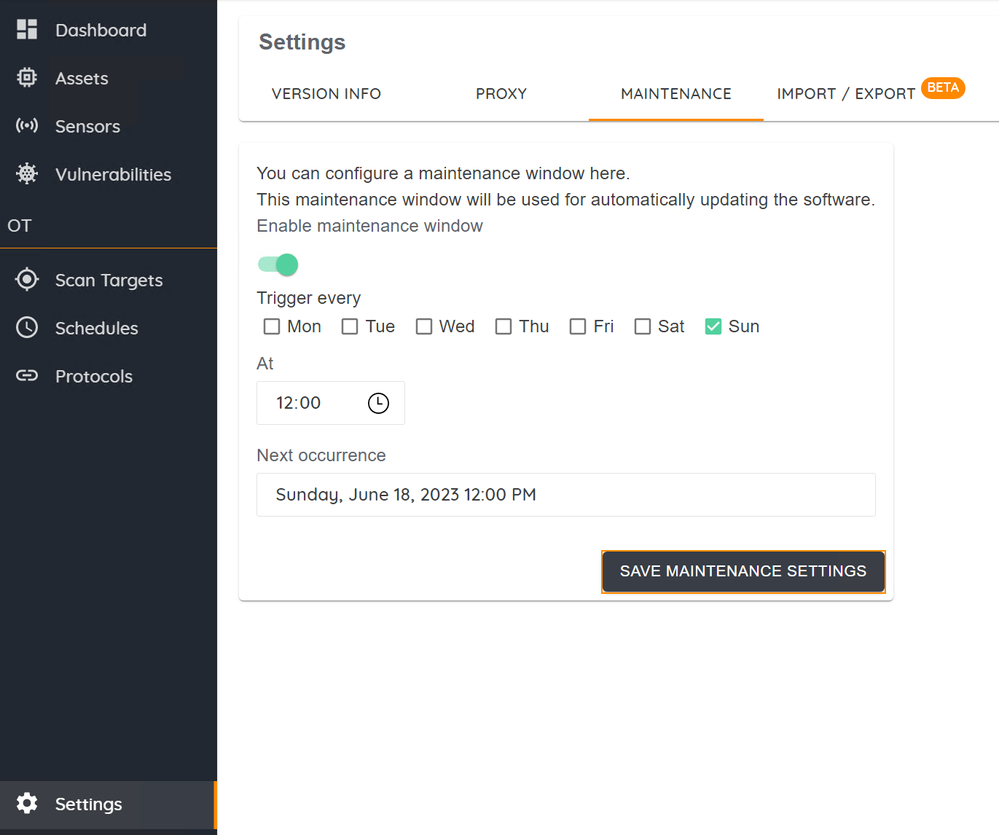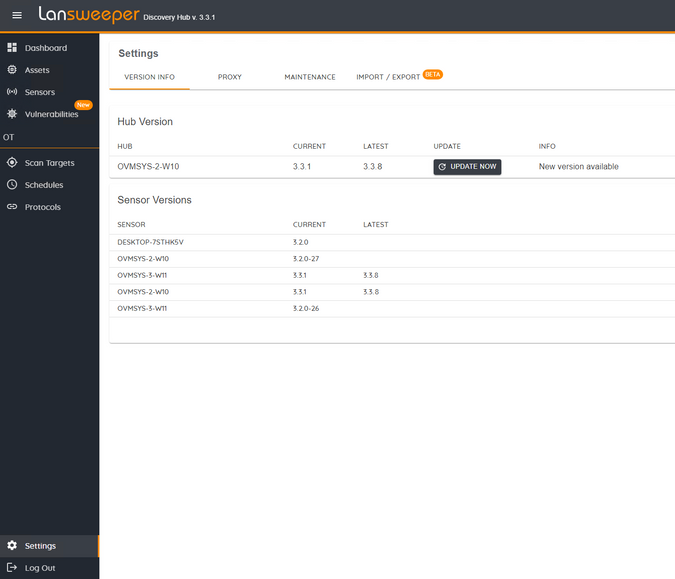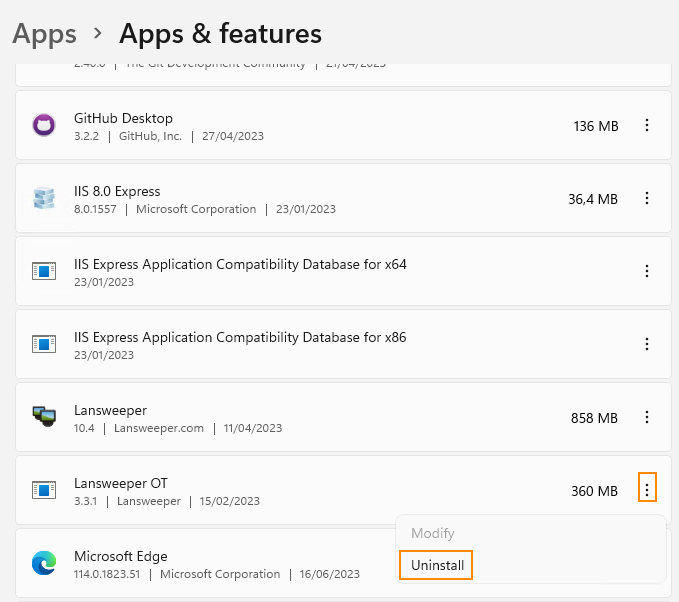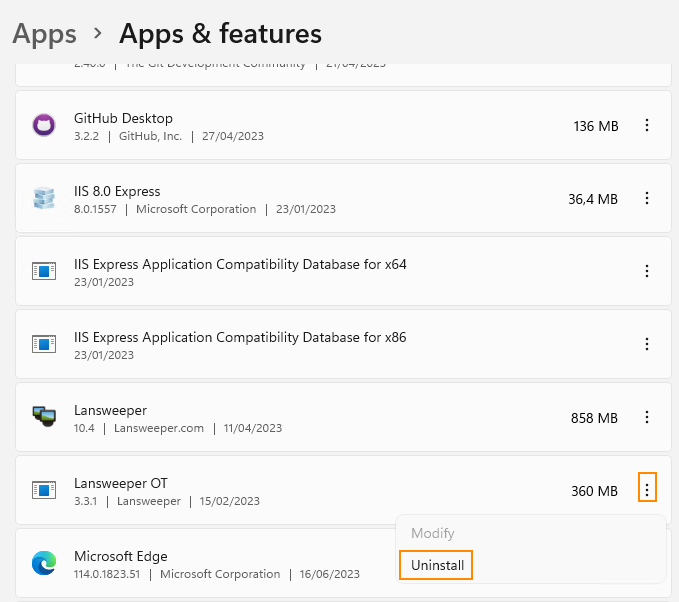- Lansweeper Community
- Knowledge Center
- Knowledge Base
- Lansweeper OT
- Update Lansweeper OT installations from version 3....
- Subscribe to RSS Feed
- Bookmark
- Subscribe
- Printer Friendly Page
- Report Inappropriate Content
- Article History
- Subscribe to RSS Feed
- Bookmark
- Subscribe
- Printer Friendly Page
- Report Inappropriate Content
06-28-2023 05:39 PM - edited 12-12-2023 04:08 PM
This page explains how to update a Lansweeper OT installation from version 3.1.1 or lower to 3.3.8 or higher.
Manually updating from Lansweeper OT version 3.1.1 or lower to 3.3.8 or higher is not supported due to changes within the product. However, there are various methods you can use to update your OT installation.
Before updating, verify that:
- Your resources are downloaded in their install location. By default, they’ll be downloaded to:
C:\Program Files\LansweeperOT\update\Downloads - The HTTPS 443 port is opened towards
https:// discovery-gateway.lansweeper.com.
Automatically update your OT installation
To update your OT installation, we recommend allowing automatic updates.
Either:
- Enable auto-updates. Go to Settings > Maintenance and choose a maintenance window where the OT installation will automatically check for updates. Select Save maintenance settings.
- Trigger an update. Go to Settings > Version info. Select Update now to update to the latest OT installation.
If neither of the above methods are successful, manual intervention is required. There are two methods available:
- Uninstall/Reinstall Lansweeper OT. This method allows you to update your OT installation easily. However, you will lose your OT configuration, such as scan targets, assets, and link to your Lansweeper Site, and need to reconfigure it once you've reinstalled Lansweeper OT.
- Manually update Lansweeper OT. If your Lansweeper OT configuration is crucial and can not be reconfigured, you can manually update Lansweeper OT.
Uninstall/Reinstall Lansweeper OT
- On your machine, navigate to Apps > Apps & features.
- Locate Lansweeper OT from the list, select the three dots to the right, then select Uninstall.
Steps 1 and 2 must be performed on the Lansweeper Network Discovery Hub machine and sensor machines. - Follow the instructions in How to install Lansweeper OT to reinstall Lansweeper OT.
- On the Hub machine, add scan targets, import scan targets, and link to your Lansweeper Site.
Manually update Lansweeper OT
- On your machine, navigate to Windows Services and locate Lansweeper OT Hub Service, Lansweeper OT Sensor Service, and Lansweeper OT Update Service.
- Right-click the service for each of the services above, then select Stop.
- Create a backup of
C:\Program Files\LansweeperOTin another location of your system. - Navigate to Apps > Apps & features. Locate Lansweeper OT from the list, select the three dots to the right, then select Uninstall.
- Follow the instructions in How to install Lansweeper OT to reinstall Lansweeper OT.
- On your machine, navigate to Windows Services and locate Lansweeper Network Discovery Hub Service, Lansweeper Network Discovery Sensor Service, and Lansweeper Network Discovery Update Service.
- Right-click the service for each of the services above, then select Stop.
- On the Hub machine:
- Navigate to the location on your system where you put the backup of
C:\Program Files\LansweeperOT. In the hub subfolder, copy the hub.ini and hub.db files. - Paste the above files to
C:\Program Files\Lansweeper Network Discovery\hubto overwrite the existing files. - Navigate to the location on your system where you put the backup of
C:\Program Files\LansweeperOT\huband open appsettings.json in your preferred text editor. - Navigate to
C:\Program Files\Lansweeper Network Discovery\huband open appsettings.json in your preferred text editor as an administrator.
If you do not open the text editor as an administrator, you won't be able to save the file. - Navigate to the Hosting section.
- Ensure the Hostname and HttpsPort match the backup entry. If not, replace the new entry with the backup entry.
- Navigate to the Kestrel section. Within that section, find the Endpoints section.
- Ensure the URL, certificate path, and certificate password match the backup entry. If not, replace the new entry with the backup entry.
- Save the file.
- Navigate to the location on your system where you put the backup of
- On the sensor machines:
- Navigate to
C:\Program Files\Lansweeper Network Discovery\sensors\OTand open appsettings.json in your preferred text editor as an administrator.
If you do not open the text editor as an administrator, you won't be able to save the file. - Navigate to the CommunicationOptions section and ensure HubUrl matches your backup URL.
- Navigate to
- On the update machine:
- Navigate to
C:\Program Files\Lansweeper Network Discovery\updateand open appsettings.json in your preferred text editor as an administrator.
If you do not open the text editor as an administrator, you won't be able to save the file. - Navigate to the CommunicationOptions section and ensure HubUrl matches your backup URL.
- Navigate to
- On your machine, navigate to Windows Services and locate Lansweeper Network Discovery Hub Service, Lansweeper Network Discovery Sensor Service, and Lansweeper Network Discovery Update Service.
- Right-click the service for each of the services above, then select Start.
Navigate to the Hub, and go to Settings > Version info to check the versions for your Hub and Sensors.
If the update did not occur or you run into issues during the update, contact Lansweeper Support.
Was this post helpful? Select Yes or No below!
Did you have a similar issue and a different solution? Or did you not find the information you needed? Create a post in our Community Forum for your fellow IT Heroes!
More questions? Browse our Quick Tech Solutions.
New to Lansweeper?
Try Lansweeper For Free
Experience Lansweeper with your own data. Sign up now for a 14-day free trial.
Try NowNew to Lansweeper?
Try Lansweeper For Free
Experience Lansweeper with your own data. Sign up now for a 14-day free trial.
Try Now