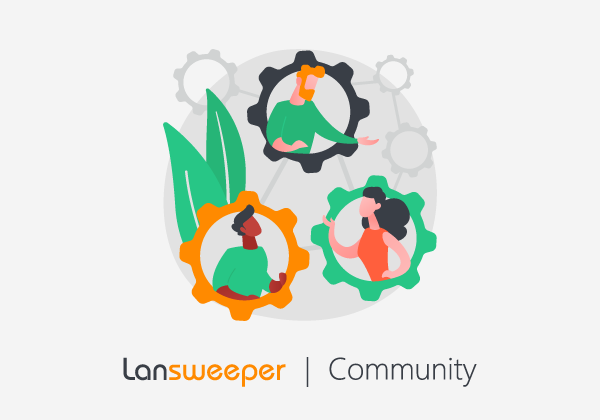You see a new ticket has come in, open the ticket, and you are greeted with the error: "This ticket does not exist!"
The error "This ticket does not exist!" commonly appears when Lansweeper attempts to create a ticket but encounters a problem during this process.
The ticket will appear in either your queue or an alert stating that a ticket has been created.
What happened?
This is usually due to your database reaching its size limit while creating the tickets. The size limit can be caused but is not limited to:
- Hitting the DB instance size limit.
- SQL LocalDB & SQL Server Express instances have a maximum size of 10GB.
- Database size limits for other types are directly configurable in Microsoft SQL Server Management Studio.
- Hitting the hardware size limit of the device hosting your Lansweeper database.
What now?
If you hit the hardware limit, increasing resources is the only viable solution here.
However, if you have not hit the hardware limit, the issue could be related to the database size limit.
SQL LocalDB or SQL Server Express has a fixed 10GB size limit. Other SQL server variants have no size limit by default, but one could have been configured for the Lansweeper database. You'll need to check this on the database server and/or SQL instance.
So, first of all, check which database you are using and your database size. You can check this in the web console on the 'Configuration\Database tables' page of the webconsole.
If space has run out, and you are using SQL LocalDB or SQL Server Express, considering they have a fixed 10GB size limit, clearing space is the only way forward.
Follow the steps in the knowledgebase article below to clear up some space immediately and set up cleanup options to prevent the database from filling up.
Clearing database space
If space has run out, and you are a SQL server instance, check if any limitations have been set for the Lansweeper database. If the limits have been reached, either expand the limit or clean up space as mentioned before.
What next?
After ensuring space is available again, emails can be imported again.
- For any e-mails that have failed to convert to tickets, try importing them again.
- Navigate to the 'Helpdesk_archive' folder in your helpdesk email account.
- Locate the emails that were not imported.
- Drag these e-mails back into the 'Inbox' folder.
This will retrigger the import process and create a new ticket for each email.