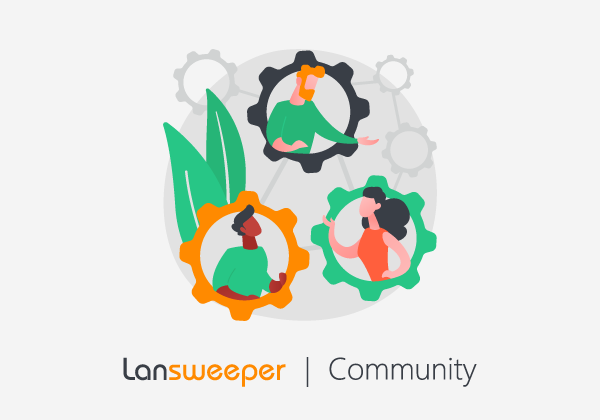You are upgrading to a new Lansweeper version, anxious to see your Lansweeper running on the latest version. Then it happens, something goes wrong. Even worse, in all of your excitement, you forgot to take a database backup.
Now what?
If you are using the built-in SQL Server LocalDB and you still have the MDF and LDF files, luckily, you can restore your valuable installation.
Backing up files
- If you added any documents, images, widgets, or other files to Lansweeper, back these up. Information on which folders store which files can be found in this KB article:
- If it exists, create a backup copy of the following file as well: Program Files (x86)\Lansweeper\Key\Encryption.txt
Restoring the database
- Run the Lansweeper installer in Classic mode and select Easy installation.
- After the installation, you don't have to fill in the license key when prompted.
- Stop the Lansweeper Server service, Lansweeper LocalDB service, and your web server service (IIS Express or IIS server).
- Put the MDF and LDF in C:\Program Files (x86)\Lansweeper\SQLData and replace the existing files.
- Restore the files you backed up.
- Start the Lansweeper LocalDB service and wait until it is running.
- Start the Lansweeper Server service and wait until it is running.
- Start the web server service and open the application.
- You will likely receive a "login failed for lansweeperuser" error. Follow the steps in the following KB article to solve this error:
Done
At this point, you should have a running installation with your database restored.
Was this post helpful? Leave a Kudo!
Did you have a similar issue and a different solution? Share your work in the comments below and help your fellow IT Hero's!
More questions? Browse our Quick Tech Solutions or Community Forum.
If you can't find what you're looking for, create a post in our Community Forum.