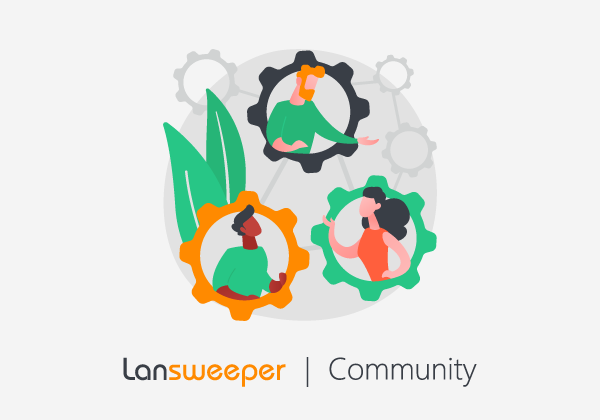There are two types of loops you could potentially experience in the helpdesk. In both cases, the loop will be caused by an external system sending an automatic reply, while an auto-reply is also sent from your system in reply to said auto-reply.
Symptoms
- New tickets are continuously being generated for no obvious reason.
- Notes in tickets are being generated for no obvious reason.
Diagnosis
- An auto-reply usually is the culprit. The targeted mail account returns a reply(Undeliverable...) which triggers a new note in the ticket. Non-existing mail addresses or miss-spelled mail addresses are usually the cause of these auto-replies.
- Outgoing mail templates enabled on the 'Configuration\E-mail settings' page will then create new tickets or notes based upon these replies. Mostly the outgoing mail templates with the 'Ticket creation (Sent to User)' or 'Ticket creation (Sent to team Agents)' are the guilty ones.Disabling these should eventually stop the mails from coming in, although mails that are still on their way will still make it through. Please note that other outgoing mail templates could be at fault also.
Solution
The easiest way to break the cycle on your end would be to temporarily disable the outgoing email template on the 'Configuration\E-mail settings' page.
For a more thorough method, or in case it is unclear which template is triggering the replies, you can follow these steps:
- Connect to the Lansweeper server that handles your mailing. If you have only one scanning server, this will be the server that handles your mailing. If you have multiple scanning servers, you can find out which of them handles your e-mail by going to Configuration\E-mail Settings
- Stop the Lansweeper Server service.
- Connect to your help desk mailbox directly.
- Either remove the offending emails or move them from your inbox folder to the helpdesk_ignore folder.
- When the offending e-mails stop coming in and have been removed or moved, restart the Lansweeper Server service and monitor the inbox for a while just to be sure.
Prevention
- Set up ignore rules under Configuration\Email Settings. For instance, to ignore mail daemon email addresses, such as mailer-daemon@*, or an ignore rule for certain content in the subject such as "out of office", "auto-reply", "automatic message", "Undeliverable". When setting up email or ignore rules make sure to check the helpdesk_ignore folder in your help desk mailbox regularly.
- If an email was ignored when it shouldn't have been, you can adjust your rules accordingly and move the email back to the Inbox folder afterward to trigger the ticket creation process.